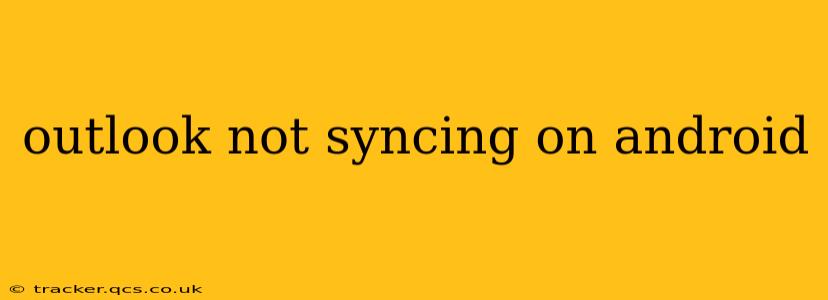Experiencing Outlook sync issues on your Android device can be incredibly frustrating. Whether you're using the Outlook app or accessing your email through another app, a lack of synchronization can disrupt your workflow. This comprehensive guide will walk you through troubleshooting common causes and providing effective solutions to get your Outlook emails, calendar, and contacts syncing smoothly again.
Why Isn't My Outlook Syncing on My Android?
This is the core question many Android users face. The reasons can vary, from simple network connectivity problems to more complex account configuration issues. Let's delve into the most frequent culprits.
1. Network Connectivity Issues:
This is often the simplest fix. Is your Android device connected to a stable Wi-Fi network or has sufficient mobile data? A weak or intermittent connection can prevent Outlook from syncing. Try restarting your device and/or router to resolve temporary network glitches.
2. Account Configuration Problems:
Incorrectly configured Outlook accounts are a common source of synchronization problems. Double-check that you've entered your email address and password accurately. If using Exchange ActiveSync, ensure you have the correct server address and settings. Contact your IT administrator or email provider if unsure about these settings.
3. App-Specific Issues:
Problems within the Outlook app itself can hinder syncing. Try these steps:
- Force Stop and Restart: Force stop the Outlook app, then restart it. This often clears temporary glitches.
- Clear Cache and Data: Clearing the app's cache and data can resolve issues caused by corrupted data files. Be aware that this will delete local data, such as offline emails, but your data on the server will remain intact.
- App Update: Ensure you're running the latest version of the Outlook app. Outdated apps can contain bugs that affect syncing.
- Reinstall the App: As a last resort, uninstall and reinstall the Outlook app.
4. Server-Side Issues:
Sometimes, the problem lies with Microsoft's servers. If you suspect a server-side issue, check Microsoft's service status page for any reported outages affecting Outlook services. There's nothing you can do on your end in these cases; wait for the issue to be resolved by Microsoft.
5. Android OS Issues:
Outdated or buggy Android operating systems can interfere with app functionality, including Outlook's syncing capabilities. Consider updating your Android OS to the latest version to ensure compatibility.
6. Incorrect Account Type Selection:
Are you sure you're using the correct account type when setting up your Outlook account on your Android device? Selecting the wrong type (e.g., POP3 instead of IMAP) can lead to incomplete or unsynchronized data. Verify the account type with your email provider.
7. Device Storage Issues:
If your Android device is running low on storage space, it might impact the Outlook app's ability to function correctly, leading to sync failures. Try freeing up some storage space by deleting unnecessary files.
8. Background Data Restrictions:
Check your Android device's settings to ensure that the Outlook app is allowed to use background data. Without background data access, the app might not be able to sync properly when the device is not actively used.
How Can I Fix Outlook Sync Problems on My Android?
The solutions often overlap with the causes. Begin with the simplest solutions first before moving to more complex ones:
- Check your internet connection.
- Restart your phone and router.
- Force stop and restart the Outlook app.
- Update the Outlook app.
- Clear the cache and data for the Outlook app.
- Reinstall the Outlook app.
- Check Microsoft's service status page.
- Update your Android OS.
- Verify your account settings and account type.
- Free up storage space on your device.
- Check your background data settings for the Outlook app.
By systematically working through these troubleshooting steps, you should be able to identify and resolve the issue preventing your Outlook app from syncing on your Android device. If the problem persists after trying all these solutions, consider contacting Microsoft support for further assistance.