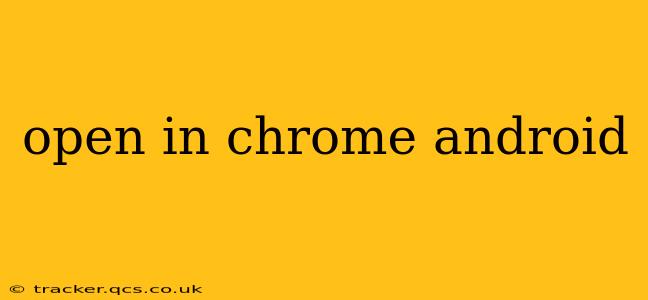Opening Links in Chrome on Android: A Comprehensive Guide
Opening links in Chrome on your Android device is usually seamless, but occasional hiccups can occur. This guide addresses common issues and provides tips for a smoother browsing experience. We'll cover everything from default browser settings to troubleshooting specific problems.
What's the easiest way to open a link in Chrome on my Android?
The simplest method is to simply tap a link. If Chrome is your default browser, the link will automatically open within Chrome. If not, you'll be prompted to choose an application; select Chrome. You can also long-press a link, and a context menu will appear. From there, select "Open in Chrome."
How do I make Chrome my default browser on Android?
Setting Chrome as your default browser ensures all links open within it. This process varies slightly depending on your Android version and manufacturer, but the general steps are:
- Open your Android Settings: Typically, this is a gear-shaped icon in your app drawer.
- Find "Apps" or "Applications": The exact wording varies.
- Locate "Default Apps" or a similar option: This section manages your default applications for various actions, including browsing.
- Select "Browser" or "Default Browser": You should see a list of installed browsers.
- Choose "Chrome": Tap on Chrome to set it as your default browser.
After completing these steps, all links should open directly in Chrome.
Why won't a link open in Chrome on my Android?
Several reasons might prevent a link from opening in Chrome:
- Chrome isn't your default browser: As mentioned earlier, ensure Chrome is your default browser in your Android settings.
- Another app is interfering: Certain apps might intercept links, preventing them from opening in Chrome. Try temporarily disabling other browsers or link-handling apps to see if this resolves the issue.
- Corrupted Chrome data: Clearing your Chrome cache and data can often fix glitches. Go to your Android settings, find "Apps," locate "Chrome," and select "Storage" or "Clear Data." Note that this will remove your browsing history and cookies.
- Outdated Chrome version: Make sure Chrome is up to date. Check the Google Play Store for updates.
- System-level issues: In rare cases, a software problem with your Android system could be the culprit. Consider restarting your device or performing a factory reset (as a last resort, after backing up your data).
Can I open multiple links in Chrome at once on Android?
Yes, Chrome on Android supports tabbed browsing. When you tap a link while already browsing, it will open in a new tab. You can manage these tabs using the tab switcher icon (usually a number representing the number of open tabs). You can also long-press a link and select "Open in new tab" to explicitly open a link in a new tab.
How do I open a link in a new Chrome tab on my Android?
As noted above, long-pressing a link offers the option "Open in new tab." Alternatively, you can tap the link and then use the tab switcher icon to manage and navigate between your open tabs.
This comprehensive guide should help you effectively and efficiently open links in Chrome on your Android device. If you continue experiencing issues after trying these troubleshooting steps, consider contacting Google support for further assistance.