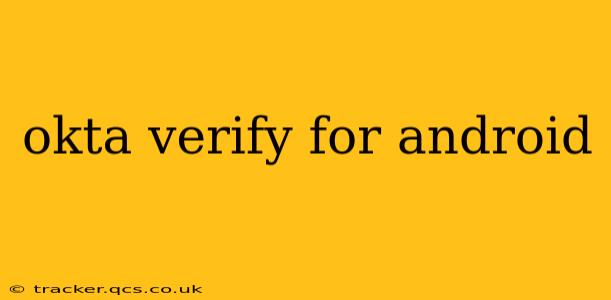Okta Verify is a powerful multi-factor authentication (MFA) app that enhances the security of your Okta-managed accounts. This guide provides a comprehensive overview of Okta Verify for Android, addressing common questions and offering practical tips for optimal use. Whether you're a seasoned user or just getting started, this resource will help you navigate the app and understand its capabilities.
What is Okta Verify for Android?
Okta Verify is a mobile application available for Android devices that provides an extra layer of security for accessing your Okta-protected accounts. It works by generating one-time passcodes (OTPs) that you use in conjunction with your username and password to verify your identity. This two-factor authentication method significantly reduces the risk of unauthorized access, even if your password is compromised. It's a crucial tool for individuals and organizations prioritizing robust security measures.
How Does Okta Verify Work on Android?
Okta Verify leverages time-based one-time passwords (TOTP) technology. Once you enroll your device, Okta Verify synchronizes with your Okta account. When you log in to an application protected by Okta, you’ll be prompted to enter the six-digit code displayed in the Okta Verify app. This code changes every 30 seconds, ensuring that even if someone intercepts your code, it will quickly become invalid. The app uses your device's clock and a shared secret to generate these codes, making it a secure and reliable method of authentication.
How to Add an Account to Okta Verify on Android?
Adding an account to Okta Verify is typically initiated during your initial Okta login. You'll be prompted to download the app and scan a QR code, or manually enter a secret key provided by your organization. The specific process might vary slightly depending on your organization's Okta configuration. If you encounter difficulties, consult your organization's IT help desk for assistance. The process is generally straightforward and well-guided within the app itself.
How to Set Up Push Notifications in Okta Verify?
Push notifications offer a more convenient way to authenticate. Instead of manually entering a code, you simply approve a push notification on your device. To enable push notifications, check your Okta Verify app settings. Make sure you have the latest version of the app installed and that notifications are allowed for the app within your Android device settings. Push notifications require an internet connection.
What Happens If I Lose My Android Device?
Losing your Android device containing Okta Verify can be concerning. Immediately remove the compromised device from your Okta account through your Okta dashboard. This will prevent anyone from using it to access your accounts. Your organization's IT department can also assist in this process. Once the device is removed, you can then add a new device and re-enroll Okta Verify on a new phone.
Can I Use Okta Verify on Multiple Devices?
Yes, you can typically use Okta Verify on multiple devices. This is useful if you have both a personal and work phone, or use multiple devices to access your accounts. However, always ensure you are following your organization's security policies on using multiple devices with Okta Verify. You may need to register each device separately, which is a simple process within the app.
Is Okta Verify Secure?
Okta Verify employs industry-standard security protocols to protect your authentication credentials. The use of TOTP, encryption, and secure communication channels minimizes the risk of unauthorized access. Regularly updating the app to the latest version is crucial for maintaining optimal security. However, it’s essential to protect your device from malware and unauthorized access to further enhance the overall security of your accounts.
Troubleshooting Okta Verify on Android
If you encounter issues with Okta Verify, such as incorrect codes, or inability to add an account, consult the official Okta documentation or contact your organization's help desk. Checking your device's clock accuracy and internet connection can often resolve simple problems. Also, ensure you have the latest version of the Okta Verify app installed. Sometimes, restarting your device can also resolve temporary glitches.
This guide provides a comprehensive overview of Okta Verify for Android, addressing many common user questions. Remember that robust security practices extend beyond the use of MFA apps; practicing good password hygiene, keeping your software updated, and being vigilant against phishing attempts remain crucial for maintaining strong online security.