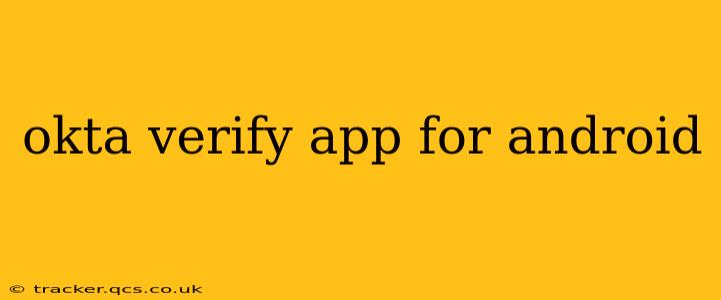The Okta Verify app for Android provides a robust and secure way to authenticate your access to various applications and services. It leverages multi-factor authentication (MFA) to add an extra layer of security beyond just passwords, significantly reducing the risk of unauthorized access to your sensitive data. This guide will cover everything you need to know about the Okta Verify app, from its setup and functionality to troubleshooting common issues.
What is the Okta Verify App?
Okta Verify is a mobile authenticator app that generates time-based one-time passwords (TOTP) and push notifications for authentication. Instead of relying solely on a static password, Okta Verify adds a second factor of authentication, verifying your identity through your mobile device. This significantly enhances security, especially against phishing attacks and password breaches. The app is available for both Android and iOS devices.
How to Set Up Okta Verify on Android
Setting up the Okta Verify app is straightforward. You'll typically need an Okta account and a QR code provided by your organization or application. Here's a step-by-step guide:
-
Download the App: Download the Okta Verify app from the Google Play Store on your Android device.
-
Add an Account: Open the app and tap the "+" button to add a new account.
-
Scan the QR Code: Your organization or application will provide you with a unique QR code. Use the app's scanner to capture this code. This automatically adds the account details.
-
Manual Entry (If Necessary): If you don't have a QR code, you may be able to manually add the account using a secret key provided by your organization. Follow the on-screen instructions for this process.
-
Testing: After adding the account, test the verification process by logging into an application that uses Okta Verify. You should receive a push notification or be able to generate a one-time password.
How Does Okta Verify Work?
Okta Verify uses two primary methods for authentication:
-
Time-Based One-Time Passwords (TOTP): The app generates a unique, time-sensitive password that changes every 30 seconds. You'll enter this password along with your username or email address to log in.
-
Push Notifications: For enhanced security and convenience, many organizations enable push notifications. When you attempt to log in, you'll receive a push notification on your device. Simply tap "Approve" to verify your identity.
How to Recover Access if You Lose Your Device?
Losing your device can be a concern if it holds your Okta Verify app. Here's how you can recover access:
-
Contact Your IT Administrator: Your organization's IT administrator should have procedures in place to help you regain access. They might be able to temporarily disable MFA or add the Okta Verify app to a different device.
-
Backup Recovery Codes (If Available): Some organizations provide backup recovery codes. These codes can be used to authenticate if you lose your device and are unable to use the app. Remember to keep these codes securely stored in a separate location.
What if I'm Having Trouble with Okta Verify?
Here are some common issues and troubleshooting steps:
Okta Verify is not generating codes/push notifications.
- Check your Internet connection: Ensure your device has a stable internet connection.
- Check the app's settings: Verify that push notifications are enabled within the app's settings and also on your Android device's system settings.
- Restart your device: Sometimes a simple restart can resolve temporary glitches.
- Reinstall the app: If problems persist, uninstall and reinstall the Okta Verify app.
- Contact your IT support: If none of these steps help, contact your IT administrator for assistance.
I'm having trouble scanning the QR code.
- Ensure good lighting: Ensure the QR code is well-lit and not damaged.
- Clean your camera lens: A smudged camera lens can prevent the QR code from being read correctly.
- Try a different QR code scanner: If possible, try using a different QR code scanner app.
I've forgotten my recovery codes.
If you've forgotten your recovery codes, immediately contact your organization's IT administrator. They can guide you through the process of recovering access to your accounts.
This comprehensive guide covers many aspects of using the Okta Verify app for Android. Remember to always maintain secure practices and contact your IT administrator if you encounter any persistent issues. By implementing strong multi-factor authentication like Okta Verify, you significantly enhance the security of your online accounts and personal information.