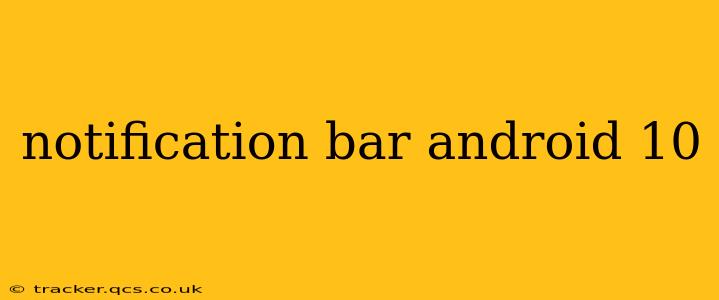Android 10 introduced significant changes to the notification system, improving both functionality and aesthetics. This guide delves into the nuances of the Android 10 notification bar, addressing common questions and providing practical tips for optimal use. We'll explore how to customize its appearance, manage notifications effectively, and troubleshoot any issues you might encounter.
What are the Key Features of the Android 10 Notification Bar?
The Android 10 notification bar boasts several key improvements over previous versions. Perhaps the most noticeable is the refined design, focusing on cleaner visuals and improved organization. This includes a more streamlined display of notifications, making it easier to quickly scan and prioritize important alerts. Beyond the visual enhancements, Android 10 also introduces enhanced notification controls, offering granular control over individual app permissions and notification categories. This allows for more precise customization, enabling users to tailor their notification experience to their specific needs and preferences.
How Do I Customize the Android 10 Notification Bar?
Customizing your notification bar in Android 10 is straightforward. You can adjust settings to control notification sounds, vibrations, and LED lights. These settings are generally accessible through the "Sound & vibration" or "Notifications" sections within your device's settings menu. Remember that the exact location might slightly vary depending on your device manufacturer's custom skin. Within these settings, you can:
- Control individual app notifications: Choose to block notifications entirely, allow only priority notifications, or silence them completely for specific apps.
- Manage notification categories: Many apps allow you to select which types of notifications you wish to receive (e.g., emails, calls, calendar reminders).
- Adjust notification sounds and vibrations: Select custom sounds or vibration patterns for different types of notifications.
- Set up Do Not Disturb mode: Silence all notifications during specific times or based on customizable rules.
How Can I Clear All Notifications on Android 10?
Clearing all notifications is simple. On most Android 10 devices, a single swipe down from the top of the screen reveals your notification shade. Usually, you'll find a "Clear all" button or option near the bottom of this shade. Tap this button, and all your current notifications will be dismissed. Alternatively, you can swipe left on individual notifications to dismiss them individually.
How Do I Manage Notifications from Specific Apps on Android 10?
To manage notifications for a particular app, navigate to your device's settings. Look for the "Apps" or "Applications" section, then select the specific app you wish to control. Within the app's settings, you'll usually find a sub-section dedicated to notifications. Here, you can customize various aspects:
- Allow notifications: Toggle this setting on or off to enable or disable all notifications from the app.
- Notification categories: Configure which types of notifications to allow from within the app (if the app supports this feature).
- Importance level: Categorize the app's notifications as "Priority," "High," or "Low" to influence how they are displayed and handled.
What if I'm Having Problems with My Android 10 Notification Bar?
Troubleshooting notification issues often involves checking basic settings. Firstly, ensure that notifications are generally enabled for the problematic app. Also, check your device's Do Not Disturb mode; it might be inadvertently silencing notifications. If problems persist after checking these settings, consider restarting your device. In more persistent cases, you might need to clear the app's cache and data, or even reinstall the app. As a last resort, factory resetting your device (making a backup first!) could resolve deeper issues, but this should be a final option.
Can I Change the Appearance of the Notification Bar in Android 10?
The visual appearance of the notification bar is largely determined by the Android version and your device manufacturer’s custom skin (like One UI on Samsung devices or OxygenOS on OnePlus devices). While you can’t dramatically alter the core design, you can customize aspects like the notification sounds, LED colors (if supported), and the overall notification categories through the settings menus mentioned previously. Consider exploring third-party launchers for more extensive customization options, though this may impact other aspects of your device’s interface.
This guide provides a comprehensive overview of the Android 10 notification bar. By understanding these features and troubleshooting techniques, you can effectively manage and customize your notification experience for a more streamlined and efficient mobile workflow.