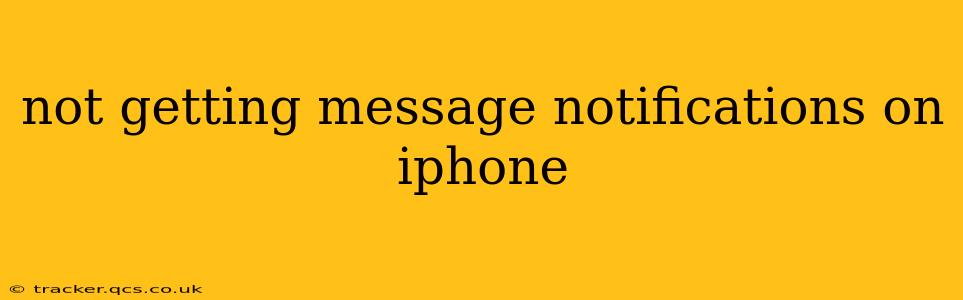Are you missing important messages because your iPhone isn't delivering notifications? It's a frustrating problem, but thankfully, there are several troubleshooting steps you can take to get those alerts back on track. This comprehensive guide will walk you through the most common causes and solutions, ensuring you never miss another crucial text or iMessage again.
Why Am I Not Receiving Message Notifications on My iPhone?
This seemingly simple problem can stem from various sources. Let's explore the most frequent culprits:
Do Not Disturb (DND) Mode:
This is the most common reason! Check if Do Not Disturb is accidentally activated. It silences notifications, even for important contacts, unless specific exceptions are set. Look for the crescent moon icon at the top of your screen. If it's there, tap it to disable DND.
Focus Modes:
Introduced in iOS 15, Focus Modes offer customizable notification controls. If you've set up a Focus (like "Work" or "Sleep") that silences messages, notifications won't appear. Check your Focus settings in Settings > Focus and ensure your messaging apps aren't silenced within the selected Focus.
Notification Settings for Messages:
The simplest explanation could be that your notification settings for the Messages app are turned off or set to minimal alerts. Go to Settings > Notifications > Messages. Verify that Allow Notifications is toggled on. Here you can also adjust the notification style (banners, alerts, sounds), the notification preview, and whether or not to show notifications on the lock screen.
Muted Conversations:
Have you accidentally muted a specific conversation thread? Within the Messages app, swipe left on a conversation to reveal options. If you see an "Unmute" button, tap it to restore notifications for that specific chat.
Background App Refresh:
This setting controls whether apps can update in the background, potentially impacting timely notifications. Go to Settings > General > Background App Refresh. Ensure that the Messages app is allowed to refresh in the background. You can either enable it for all apps or specifically allow it for Messages.
Software Updates:
An outdated iOS version could contain bugs that disrupt notification delivery. Always keep your iPhone software updated to the latest version available via Settings > General > Software Update. Updates often include bug fixes that address these types of issues.
iPhone Storage:
If your iPhone storage is nearly full, it can impact performance, including notification delivery. Delete unnecessary apps, photos, or videos to free up space. You can manage storage in Settings > General > iPhone Storage.
Network Connectivity:
A weak or unstable Wi-Fi or cellular connection can prevent notifications from being pushed to your iPhone. Try restarting your router or checking your cellular data signal strength. Switching between Wi-Fi and cellular data can also sometimes help.
Restart Your iPhone:
A simple restart can resolve temporary software glitches that interfere with notifications. Power off your iPhone completely, wait a few seconds, and then power it back on.
Check Your Apple ID and iMessage Settings:
Ensure that iMessage is properly configured and linked to your Apple ID. Go to Settings > Messages and verify that iMessage is toggled on. Check your Apple ID settings as well to ensure there are no issues with your account.
Third-Party Apps:
If you use any third-party notification management apps, temporarily disable them to see if they are conflicting with the standard iPhone notification system.
Is the Problem Specific to One Contact?
If notifications are only missing from one contact, the problem might lie within their messaging settings or their device. It's worth checking with them to see if they are experiencing issues on their end.
Still Having Trouble?
If you've tried all these steps and are still not receiving message notifications, it's time to contact Apple Support or visit an authorized Apple service center. There might be a deeper hardware or software issue requiring professional attention. Remember to have your iPhone model and iOS version handy when contacting support.
By systematically working through these troubleshooting steps, you'll significantly increase your chances of resolving your iPhone notification issues and getting back to effortlessly receiving your messages.