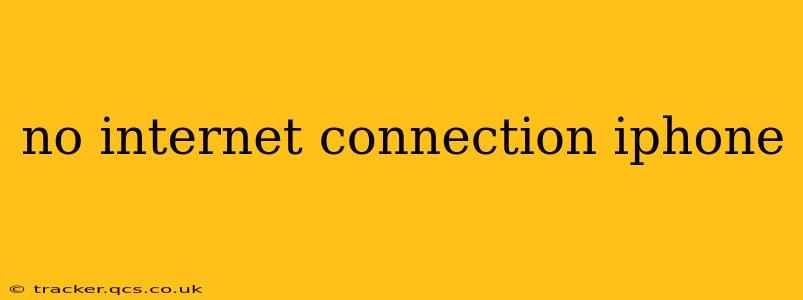Experiencing a "No Internet Connection" message on your iPhone can be incredibly frustrating. Whether you're trying to check email, browse social media, or stream your favorite show, a lack of internet access is a major inconvenience. This comprehensive guide will walk you through troubleshooting steps to identify and resolve the issue, getting you back online in no time.
Why is My iPhone Saying "No Internet Connection"?
This error message can stem from a variety of sources, ranging from simple user errors to more complex technical problems. Let's explore some common culprits:
- Network Issues: The most frequent cause is a problem with your cellular data or Wi-Fi network. This could involve a temporary outage from your carrier, router problems, or network congestion.
- Airplane Mode: Accidentally enabling Airplane Mode will disable both Wi-Fi and cellular data.
- Incorrect Settings: Incorrectly configured network settings, such as an incorrect password or DNS server address, can prevent your iPhone from connecting.
- Software Glitches: Bugs within iOS can sometimes interfere with internet connectivity.
- Hardware Problems: In rare cases, a hardware malfunction within your iPhone itself could be the issue. This is less likely, but still a possibility.
How to Fix "No Internet Connection" on iPhone
Let's dive into practical solutions to address this common problem. We'll tackle the most likely causes first, progressing to more advanced troubleshooting if necessary.
1. Check Your Airplane Mode
This is the quickest and easiest check. Make sure Airplane Mode is toggled OFF in your Control Center (swipe down from the top right corner of your screen).
2. Restart Your iPhone
A simple restart often resolves temporary software glitches that might be interfering with your internet connection. To restart your iPhone, press and hold the power button until the "slide to power off" slider appears. Slide to power off, wait a few seconds, and then press and hold the power button again to turn your iPhone back on.
3. Check Your Wi-Fi Connection
- Verify Wi-Fi is Enabled: Ensure Wi-Fi is turned on in your iPhone's settings.
- Check Your Password: Double-check that you've entered the correct Wi-Fi password. Incorrect passwords are a common cause of connection issues.
- Restart Your Router: Unplug your router and modem, wait 30 seconds, plug them back in, and wait for them to fully reboot. This often resolves temporary network glitches.
- Forget and Rejoin the Network: In your iPhone's Wi-Fi settings, "forget" the network you're trying to connect to. Then, rejoin the network by entering the password again. This can refresh the connection and resolve some configuration errors.
4. Check Your Cellular Data Connection
- Data is Enabled: Verify that cellular data is turned on in your iPhone's settings (Settings > Cellular Data).
- Sufficient Data: Ensure you have enough data remaining in your plan.
- Contact Your Carrier: If you suspect a problem with your cellular network, contact your carrier's customer support for assistance. They can check for outages in your area or diagnose any account-related issues.
5. Reset Network Settings
This option will reset all your network settings, including Wi-Fi passwords, cellular settings, and VPN configurations. It's a more drastic step, but it can be effective in resolving persistent connection problems. Remember to note down your Wi-Fi passwords before proceeding. To reset network settings:
- Go to Settings > General > Transfer or Reset iPhone > Reset > Reset Network Settings.
6. Update iOS
Outdated software can sometimes contain bugs that affect internet connectivity. Check for iOS updates by going to Settings > General > Software Update. If an update is available, download and install it.
7. Check for iOS Bugs and Fixes (Apple Support Website)
The Apple support website is an excellent resource for troubleshooting known iOS issues. If you're still experiencing problems, search their website for information about known internet connectivity issues affecting your specific iOS version.
8. Contact Apple Support
If you've tried all the above steps and your iPhone still isn't connecting to the internet, it's time to contact Apple Support. They may be able to offer further assistance or determine if a hardware issue requires repair.
This guide offers a comprehensive approach to troubleshooting "No Internet Connection" on your iPhone. By following these steps systematically, you should be able to identify and resolve the problem, restoring your access to the online world. Remember to always back up your data regularly to prevent data loss in the event of more serious hardware issues.