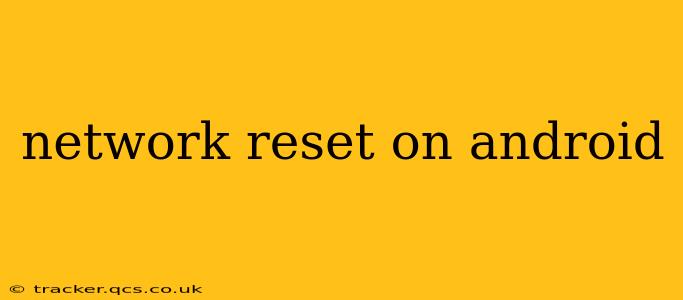Experiencing connectivity issues on your Android device? A network reset can often resolve problems like slow internet speeds, Wi-Fi connection drops, or inability to access data. This comprehensive guide explains how to perform a network reset on Android and addresses common questions about this process. We'll cover various scenarios and troubleshooting steps to get you back online quickly.
What is a Network Reset on Android?
A network reset on Android clears all your device's network settings. This includes Wi-Fi passwords, mobile network configurations, VPN settings, and Bluetooth pairing information. It's like giving your device's network connection a fresh start. This can be a powerful solution for resolving persistent connectivity problems that simpler troubleshooting steps haven't fixed.
How to Perform a Network Reset on Android
The exact steps to perform a network reset may vary slightly depending on your Android version and device manufacturer. However, the general process is consistent across most devices. Here's a step-by-step guide:
-
Open Settings: Locate and open the "Settings" app on your Android device. This is usually represented by a gear or cog icon.
-
Find System Settings: Depending on your phone's manufacturer and Android version, you might need to navigate through different menus. You'll generally find a section labeled "System," "General Management," or something similar.
-
Locate Reset Options: Within the System settings, look for options like "Reset," "Reset options," or "Backup and reset."
-
Select Network Reset: You should see an option specifically for resetting network settings. It might be labeled "Reset Wi-Fi, mobile & Bluetooth" or something similar.
-
Confirm the Reset: Your device will likely prompt you to confirm the reset. This is your final chance to back up any important network settings if you haven't already. Once you confirm, the reset process will begin.
-
Reconnect to Networks: After the reset is complete, you'll need to reconnect to your Wi-Fi networks and re-enter any passwords. You may also need to re-pair Bluetooth devices.
What Happens During a Network Reset?
During a network reset, your Android device will erase the following information:
- Wi-Fi networks: Saved Wi-Fi passwords and network configurations will be deleted.
- Mobile network settings: APN settings and other mobile data configurations will be reset to default.
- Bluetooth pairings: All paired Bluetooth devices will be disconnected.
- VPN profiles: Any configured VPN profiles will be removed.
Will a Network Reset Delete My Data?
No, a network reset will not delete any of your personal files, photos, apps, or other data stored on your device's internal storage. It only affects your network settings.
When Should I Perform a Network Reset?
Consider a network reset when you're experiencing persistent connectivity issues such as:
- Slow internet speeds: If your internet is consistently slow despite having a good connection.
- Wi-Fi connection drops: If your device frequently disconnects from your Wi-Fi network.
- Unable to connect to Wi-Fi: If you can't connect to any Wi-Fi networks.
- Mobile data problems: If you're experiencing issues with your mobile data connection.
- Bluetooth connectivity issues: If you are having problems connecting to Bluetooth devices.
What if a Network Reset Doesn't Solve My Problem?
If a network reset doesn't resolve your connectivity problems, there might be other underlying issues. You should consider:
- Checking your router: Ensure your router is working correctly and is not causing the connection problems.
- Contacting your internet service provider: They may be experiencing outages or have other issues on their end.
- Restarting your device: A simple restart can sometimes fix minor glitches.
- Checking for software updates: Ensure your Android OS and apps are up-to-date.
- Seeking professional help: If the problem persists, consider taking your device to a repair shop.
This comprehensive guide should help you understand and perform a network reset on your Android device effectively. Remember to always back up important information before performing any major reset. If you continue to experience network issues after trying these steps, seeking professional assistance is recommended.