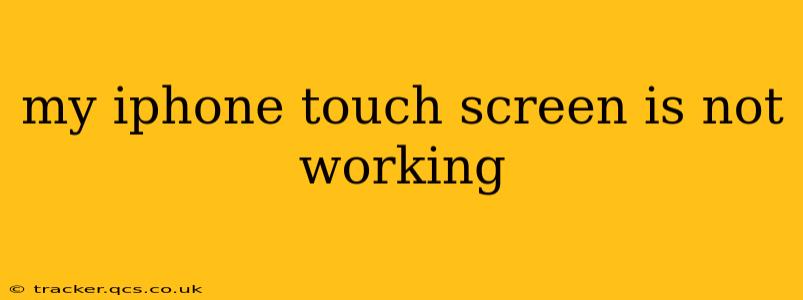A non-responsive iPhone touchscreen can be incredibly frustrating, leaving you locked out of your device. This comprehensive guide will walk you through troubleshooting steps and potential solutions to get your touchscreen working again. We'll cover everything from simple fixes to more involved solutions, so let's dive in!
Why Isn't My iPhone Touchscreen Working?
Before we jump into solutions, understanding the cause of the problem is crucial. Several factors can lead to a malfunctioning touchscreen:
- Software Glitches: A temporary software bug can sometimes interfere with touchscreen functionality.
- Hardware Damage: Physical damage, like cracks or water damage, can severely impact the touchscreen's responsiveness.
- Faulty Digitizer: The digitizer is the layer responsible for translating your touch into input. A damaged digitizer needs professional repair.
- Low Battery: An extremely low battery can sometimes cause unexpected behavior, including touchscreen issues.
- Screen Protector Issues: A cracked or improperly installed screen protector can interfere with touch sensitivity.
- Extreme Temperatures: Exposing your iPhone to extreme heat or cold can temporarily affect the touchscreen.
How to Fix an iPhone Touchscreen That's Not Working
Let's tackle potential solutions, starting with the simplest:
1. Restart Your iPhone
This is the first and often most effective troubleshooting step. A simple restart can resolve temporary software glitches affecting the touchscreen. The method varies slightly depending on your iPhone model:
- iPhone 8 and later: Press and quickly release the volume up button, then press and quickly release the volume down button. Finally, press and hold the side button until the Apple logo appears.
- iPhone 7 and 7 Plus: Press and hold both the Sleep/Wake and Volume Down buttons simultaneously until the Apple logo appears.
- iPhone 6s and earlier: Press and hold the Sleep/Wake button until the Apple logo appears.
2. Check Your Screen Protector
A damaged or improperly installed screen protector can significantly impact touchscreen responsiveness. Carefully inspect your screen protector for cracks, bubbles, or debris. If you find any issues, consider removing it to see if the touchscreen works correctly without it.
3. Is My iPhone Frozen? Force Restart
If your iPhone is completely frozen and unresponsive to any touch input, a force restart is necessary. This is different from a regular restart:
- iPhone 8 and later: Press and quickly release the volume up button, then press and quickly release the volume down button. Then, press and hold the side button until the device restarts.
- iPhone 7 and 7 Plus: Press and hold both the Sleep/Wake and Volume Down buttons until the Apple logo appears.
- iPhone 6s and earlier: Press and hold the Sleep/Wake and Home buttons simultaneously until the Apple logo appears.
4. Check for Water Damage
If your iPhone has been exposed to water, even briefly, the touchscreen may malfunction. Allow it to dry completely before attempting any further troubleshooting. Do not use external heat sources to speed up the drying process.
5. Update Your iOS
Outdated iOS versions can sometimes contain bugs that affect the touchscreen. Check for and install any available software updates through Settings > General > Software Update.
6. Is the Battery Low?
An extremely low battery can lead to unusual behavior, including touchscreen problems. Try connecting your iPhone to a charger and see if the touchscreen responsiveness improves.
7. Check for Extreme Temperatures
If your iPhone has been exposed to extreme heat or cold, allow it to return to a normal room temperature before attempting to use the touchscreen.
8. When Should I See a Professional?
If none of the above steps resolve the issue, your iPhone likely requires professional repair. This is especially true if you suspect hardware damage, such as a cracked screen or internal component failure.
Can I Fix My iPhone Touchscreen Myself?
While some minor issues can be resolved with simple troubleshooting, attempting to repair a damaged touchscreen yourself is generally not recommended. Disassembling an iPhone can easily lead to further damage, voiding your warranty and potentially increasing the repair cost. It's best to seek professional help from an authorized repair center or reputable third-party repair shop.
This guide provides a comprehensive approach to troubleshooting a non-responsive iPhone touchscreen. Remember, if you're unsure about any step, it's always best to seek professional assistance.