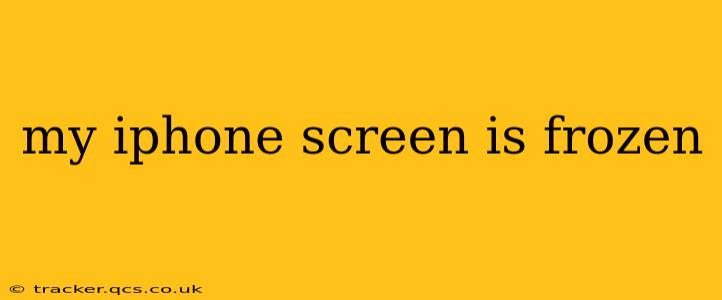A frozen iPhone screen is incredibly frustrating, leaving you locked out of your device and unable to access your apps, photos, or anything else. This guide offers a comprehensive walkthrough of troubleshooting steps to get your iPhone back up and running smoothly. We'll cover various scenarios and solutions, from simple fixes to more involved procedures.
What Causes an iPhone Screen to Freeze?
Before diving into solutions, understanding the root cause can be helpful. Several factors can lead to a frozen iPhone screen:
- Software glitches: Bugs in the iOS operating system are a common culprit. These glitches can occur after a recent update, installing a new app, or even spontaneously.
- Overheating: Excessive use, especially running demanding apps or games, can overheat your iPhone, causing it to freeze.
- Low memory: A lack of available RAM can also cause your iPhone to freeze, particularly if you have many apps running simultaneously.
- Faulty hardware: In some cases, a hardware malfunction, such as a damaged screen or internal component, can lead to a frozen screen. This is less common than software issues.
- Jailbreaking issues: If you've jailbroken your iPhone, incompatibility or errors within the jailbreak can cause freezes.
How to Fix a Frozen iPhone Screen: Basic Troubleshooting Steps
Let's start with the simplest and most effective fixes:
1. Force Restart Your iPhone: This is the first step you should always try. The method varies slightly depending on your iPhone model:
- iPhone 8 or later (including iPhone X, iPhone 11, iPhone 12, iPhone 13, iPhone 14): Quickly press and release the volume up button, then quickly press and release the volume down button. Then, press and hold the side button until you see the Apple logo.
- iPhone 7 or iPhone 7 Plus: Press and hold both the side button and the volume down button simultaneously for about 10-15 seconds until the Apple logo appears.
- iPhone 6s and earlier: Press and hold the top (or side) button and the Home button simultaneously for about 10-15 seconds until the Apple logo appears.
2. Check for Overheating: If your iPhone feels unusually hot to the touch, let it cool down before attempting any further troubleshooting. Avoid using it until it reaches a normal temperature.
3. Close Background Apps: If the freeze isn't complete, try double-clicking the Home button (or swiping up from the bottom and holding on iPhones without a Home button) to access your recently used apps. Then, swipe up on each app to close it. This frees up RAM and might resolve the issue.
4. Wait It Out: Sometimes, a temporary software glitch will resolve itself. Give your iPhone a few minutes to see if it recovers on its own.
More Advanced Troubleshooting Steps: When Basic Fixes Fail
If the basic steps didn't work, let's move to more advanced solutions:
1. What to do if my iPhone is completely frozen and won't respond to a force restart?
If a force restart doesn't work, the problem might be more serious. You may need to connect your iPhone to a computer and try restoring it using iTunes or Finder (depending on your macOS version). This will erase your data, so ensure you have a recent backup.
2. What should I do if my iPhone screen is frozen after a software update?
A frozen screen after a software update suggests a problem with the update itself. Again, connecting your iPhone to a computer and restoring it through iTunes or Finder is the recommended course of action. Apple may also release a fix for the faulty update.
3. Could a frozen iPhone screen indicate hardware damage?
While less common, a consistently frozen screen, especially if accompanied by other physical damage, could indicate a hardware problem. If other troubleshooting steps fail, it's best to contact Apple Support or visit an authorized repair center for diagnosis.
4. How can I prevent my iPhone screen from freezing in the future?
Prevention is always better than cure. Here are some tips:
- Keep your iOS software updated: Regular updates often include bug fixes and performance improvements.
- Avoid overheating: Don't use your iPhone in direct sunlight or for extended periods under heavy load.
- Close unused apps: Regularly close apps you're not using to free up RAM.
- Avoid jailbreaking: Jailbreaking can introduce instability and increase the risk of freezing.
Remember to always back up your iPhone regularly to iCloud or your computer to protect your data. A frozen screen can be a frustrating experience, but with these troubleshooting steps, you should be able to get back to using your iPhone without issue. If the problem persists despite these efforts, seeking professional help is recommended.