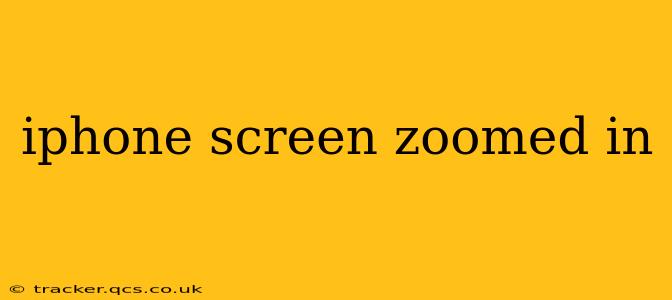Is your iPhone screen zoomed in unexpectedly, making everything appear larger than normal? This frustrating issue can occur due to several reasons, from accidental activation of the zoom feature to underlying software glitches. This comprehensive guide will help you diagnose the problem and get your iPhone display back to its optimal size.
How Do I Fix My iPhone Screen That's Zoomed In?
The most common cause of an unexpectedly zoomed-in iPhone screen is the accidental activation of the Zoom accessibility feature. This feature enlarges the screen content, making it easier for some users to see. Here's how to check and disable it:
- Open the Settings app: Locate the grey icon with gears on your home screen.
- Go to Accessibility: Scroll down and tap on "Accessibility."
- Tap on Zoom: This will open the Zoom settings.
- Turn off Zoom: Toggle the switch next to "Zoom" to the OFF position.
If this doesn't resolve the issue, try restarting your iPhone. A simple restart can often fix minor software glitches that might be causing the problem. To restart your iPhone, press and hold the power button (or side button on newer models) until the "slide to power off" slider appears. Slide to power off, wait a few seconds, and then press and hold the power button again to turn it back on.
Why Is My iPhone Screen Zoomed In After an iOS Update?
Sometimes, an iOS update can introduce unexpected bugs that affect the display settings. If the zoom issue started after a recent update, Apple may have released a bug fix in a later update. Check for software updates by navigating to Settings > General > Software Update. If an update is available, download and install it. This often resolves zoom issues caused by software glitches.
My iPhone Screen is Zoomed In and I Can't See the Settings. What Do I Do?
This presents a challenge, as you need access to the Settings app to disable the zoom feature. If the screen zoom is extreme, here are some possible solutions:
- Use AssistiveTouch: If enabled, AssistiveTouch provides an on-screen button that gives you access to device functions, including the Settings app. You can find AssistiveTouch under Settings > Accessibility > Touch > AssistiveTouch.
- Connect to a Computer: Connect your iPhone to a computer running iTunes (older versions) or Finder (newer versions). You might be able to adjust the display settings through the computer interface. This option may require some troubleshooting depending on your Mac and iPhone versions.
- Try a Voice Control: If you have voice control enabled, you may be able to use verbal commands to navigate to Settings. You'll find Voice Control under Settings > Accessibility > Voice Control.
Is there a difference between Zoom and Display Zoom on my iPhone?
Yes, there's a crucial difference. Zoom, as explained above, is an accessibility feature that enlarges the entire screen content. Display Zoom, found in Settings > Display & Brightness > Display Zoom, allows you to choose between different screen resolutions (like Standard or Zoomed). While both affect screen size, Display Zoom changes the overall resolution, potentially impacting app compatibility, whereas Zoom is purely an accessibility adjustment. Only disabling the Zoom accessibility feature will typically resolve a suddenly zoomed-in screen.
How Can I Prevent My iPhone Screen From Zooming in Accidentally?
Preventing accidental activation of the Zoom feature is key. Consider these steps:
- Disable Zoom completely: If you don't need the Zoom feature, keeping it disabled is the best preventative measure.
- Be mindful of gestures: Be aware of your hand movements when using your iPhone to avoid accidentally triggering the zoom gesture (usually a triple-finger tap).
- Use a screen protector: A screen protector can help prevent accidental activation of the zoom gesture.
This guide provides comprehensive solutions for resolving a zoomed-in iPhone screen. Remember to always back up your device regularly to protect your data. If you've tried all the steps and still face issues, consider contacting Apple Support for further assistance.