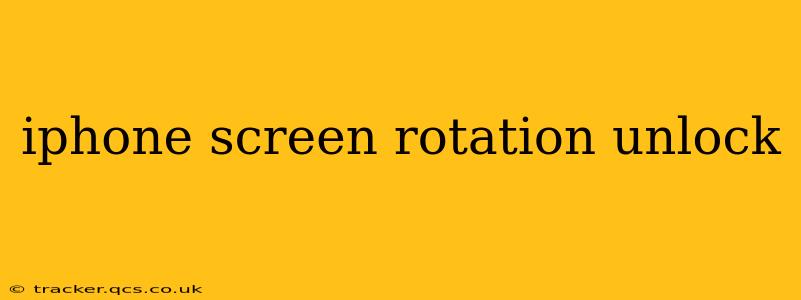Many iPhone users find themselves frustrated when their screen refuses to rotate. This seemingly simple function can become a major inconvenience, especially when watching videos or using apps designed for landscape mode. This guide will explore the reasons why your iPhone screen rotation might be locked and provide solutions to unlock it. We'll also address some common questions surrounding this issue.
Why Isn't My iPhone Screen Rotating?
The most common reason your iPhone screen isn't rotating is that the Rotation Lock is accidentally enabled. This feature prevents the screen from automatically rotating, keeping it locked in either portrait or landscape mode. This is often triggered unintentionally, particularly when using the device one-handed.
Other potential issues include:
- Software glitches: A temporary software bug can sometimes interfere with screen rotation.
- Accessibility settings: Certain accessibility features, like Guided Access, can restrict screen rotation.
- App-specific limitations: Some apps may not support screen rotation.
- Hardware problems: In rare cases, a hardware malfunction could be the culprit.
How to Unlock iPhone Screen Rotation
The simplest and most frequent solution involves checking and disabling the Rotation Lock. Here's how:
- Locate the Rotation Lock icon: Look for a small padlock icon with a circular arrow inside. It's usually located in the Control Center.
- Access Control Center: Swipe down from the top-right corner of the screen (on iPhone X and later) or swipe up from the bottom (on older iPhones).
- Tap the Rotation Lock icon: Tapping this icon will disable Rotation Lock, allowing your screen to rotate freely.
If this doesn't resolve the issue, try these additional steps:
- Restart your iPhone: A simple restart can often fix minor software glitches.
- Check Accessibility Settings: Go to Settings > Accessibility and review the settings for features like Guided Access, Zoom, and Switch Control. Make sure none of these are interfering with screen rotation.
- Update your iOS: Ensure your iPhone is running the latest version of iOS. Software updates often include bug fixes that could resolve this problem.
- Check individual app settings: Some apps have their own screen rotation settings. Check the app's settings menu to see if there's an option to enable or disable rotation.
Is My iPhone Screen Rotation Broken?
If you've tried all the above steps and your screen still won't rotate, you might suspect a hardware problem. This is less common but possible. In this case, consider the following:
- Check for physical damage: Examine your iPhone for any visible damage to the screen or internal components that could be affecting its functionality.
- Contact Apple Support: If you suspect a hardware issue, contacting Apple Support is crucial. They can diagnose the problem and determine if a repair is necessary.
What to do if screen rotation only works sometimes?
Intermittent screen rotation is often a sign of a software issue. Try restarting your iPhone, updating your iOS, or checking for any conflicting accessibility settings. If the problem persists, a more in-depth troubleshooting process might be required, potentially involving restoring your device settings or contacting Apple Support.
Why is my screen locked in portrait mode?
Your screen is likely locked in portrait mode because the Rotation Lock is enabled. Follow the steps outlined above to disable Rotation Lock and regain the ability to rotate your screen. If Rotation Lock is already disabled, check for other software or accessibility settings that might be restricting screen rotation.
How do I force my iPhone screen to rotate?
You can't force your iPhone screen to rotate if Rotation Lock is enabled. You must first disable it through the Control Center. If Rotation Lock is disabled and the screen still refuses to rotate, troubleshoot the problem using the steps described earlier in this guide.
By following these troubleshooting steps, you should be able to resolve most iPhone screen rotation issues. Remember to always check the basics first—Rotation Lock—before moving on to more advanced troubleshooting methods. If the problem persists despite your efforts, contacting Apple support is always a good option.