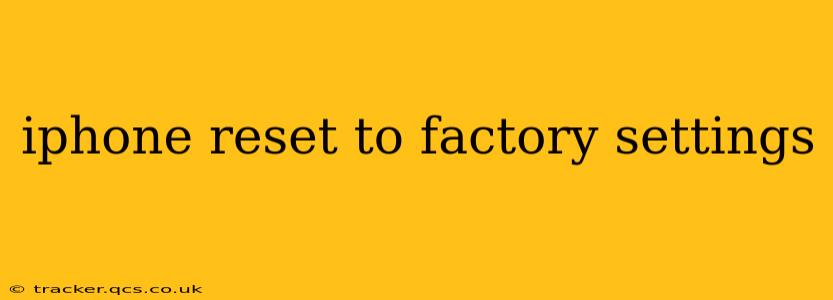Resetting your iPhone to factory settings is a powerful tool for troubleshooting various issues, preparing your device for sale or trade-in, or simply starting fresh. This process completely erases all data and settings on your iPhone, returning it to its original state as if it were brand new. However, it's a crucial step to understand thoroughly before undertaking. This comprehensive guide will walk you through the entire process, addressing common questions and concerns along the way.
What Happens When You Reset Your iPhone to Factory Settings?
Resetting your iPhone to factory settings means everything will be deleted. This includes:
- Apps and Data: All downloaded apps, their associated data, and saved game progress will be wiped.
- Photos and Videos: All images and videos stored on your iPhone will be permanently removed.
- Contacts and Messages: Your contact list and all text messages will be erased.
- Settings and Preferences: All personalized settings, including Wi-Fi passwords, account information, and notification preferences will be deleted.
- Downloaded Content: Music, ebooks, podcasts, and other downloaded content will be gone.
Essentially, your iPhone will be like new, devoid of any personal information or customizations. This is why backing up your data beforehand is absolutely critical.
How to Back Up Your iPhone Before Resetting
Before you proceed, backing up your data is crucial. This allows you to restore your information once the factory reset is complete. You can back up your iPhone using iCloud or iTunes (Finder on macOS Catalina and later).
- iCloud Backup: This method backs up your data to Apple's cloud servers. Ensure you have enough iCloud storage space available. Go to Settings > [Your Name] > iCloud > iCloud Backup > Back Up Now.
- iTunes/Finder Backup: This method backs up your data to your computer. Connect your iPhone to your computer and open iTunes (or Finder). Select your iPhone, then click "Back Up Now."
How to Reset Your iPhone to Factory Settings
There are two main ways to reset your iPhone to factory settings: through the Settings app or by using Recovery Mode/DFU Mode.
Resetting Your iPhone Through Settings
This is the standard method for most users:
- Open the Settings app.
- Tap "General".
- Scroll down and tap "Transfer or Reset iPhone".
- Tap "Erase All Content and Settings".
- Enter your passcode if prompted.
- You may be asked to confirm the action. Tap "Erase iPhone".
The process will take some time, depending on the amount of data stored on your device. Once complete, your iPhone will restart.
Resetting Your iPhone Using Recovery Mode/DFU Mode
These methods are typically used for troubleshooting purposes when your iPhone is unresponsive or experiencing software problems. Consult Apple's support website for detailed instructions on entering Recovery Mode or DFU Mode. These methods are more advanced and should only be used if necessary.
How Long Does it Take to Factory Reset an iPhone?
The time it takes to factory reset your iPhone varies significantly depending on the amount of data stored on the device. A smaller amount of data will reset more quickly, while a larger amount of data will take significantly longer. Be patient, and avoid interrupting the process.
Can I Recover Data After a Factory Reset?
While a factory reset is designed to permanently erase data, data recovery might be possible using specialized third-party software. However, the success rate is not guaranteed, and it's best to consider data recovery a last resort. Always back up your data before performing a factory reset to prevent data loss.
What if I Forgot My Passcode?
If you forgot your passcode, you'll need to use iTunes or Finder (depending on your macOS version) to erase your iPhone. This will also erase all your data, so a backup is still essential if you hope to restore your information later. Again, consult Apple's support website for specific instructions.
Conclusion
Resetting your iPhone to factory settings is a powerful but drastic step. Remember to back up your data before proceeding, and choose the method that best suits your needs and technical capabilities. If you encounter any difficulties, consult Apple's official support website or visit an Apple Store for assistance. By following these steps and understanding the implications, you can confidently reset your iPhone when necessary.