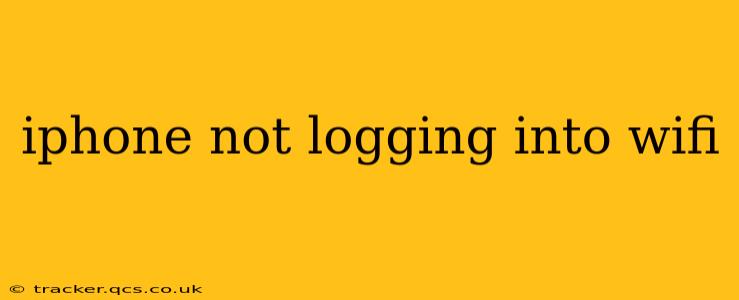Is your iPhone refusing to connect to your WiFi network? It's a frustrating problem, but thankfully, there are several troubleshooting steps you can take to resolve this issue. This guide will walk you through common causes and solutions, helping you get back online quickly. We'll cover everything from simple fixes to more advanced troubleshooting, ensuring you have a comprehensive approach to resolving this common iPhone problem.
Why Won't My iPhone Connect to WiFi?
This seemingly simple question can have many answers. Let's explore some of the most frequent causes:
1. Incorrect WiFi Password:
This is the most common reason. Double-check that you're entering the correct password for your WiFi network. Even a single wrong character will prevent connection. Make sure caps lock isn't accidentally on, and carefully review each character.
2. WiFi Network Issues:
Problems with your router or internet service provider (ISP) can also prevent your iPhone from connecting. Try connecting other devices to your WiFi network to see if they experience similar issues. If they can't connect either, the problem likely lies with your router or internet service. Contact your ISP for support if necessary.
3. iPhone Software Glitches:
Sometimes, software bugs on your iPhone can interfere with WiFi connectivity. A simple restart can often resolve minor glitches. If that doesn't work, consider updating your iOS to the latest version. Software updates often include bug fixes that could solve your connection problem.
4. Airplane Mode:
Ensure Airplane Mode is turned off. This mode disables all wireless connections, including WiFi. You'll find the Airplane Mode toggle in your iPhone's Control Center.
5. Forget the Network and Rejoin:
If your iPhone has previously connected to the network, try forgetting the network and then re-adding it. This can help resolve issues caused by incorrect settings or saved network profiles. Go to Settings > WiFi > [Your Network Name] > Forget This Network. Then, rejoin your WiFi network by selecting it from the available networks and entering the password again.
6. Check your iPhone's Location Services:
Some users have reported that Location Services settings can affect WiFi connectivity. While seemingly unrelated, try temporarily disabling Location Services to see if it resolves the issue. Remember to turn it back on afterwards if needed for other apps. You can find Location Services in Settings > Privacy & Security > Location Services.
7. Router Interference:
Certain electronic devices or physical obstructions can interfere with your WiFi signal. Try moving your iPhone closer to the router to see if the signal improves. Also, consider repositioning your router for optimal signal strength and minimizing interference from other devices.
8. iPhone Hardware Issues:
In rare cases, a hardware problem with your iPhone might be to blame. If you've tried all other troubleshooting steps and the problem persists, consider seeking professional repair services.
9. Network Settings Reset:
As a last resort, you can reset your network settings. This will erase all your saved WiFi networks, Bluetooth pairings, and VPN settings. Be aware that you'll need to re-enter your passwords for all connected devices after performing this reset. This is found in Settings > General > Transfer or Reset iPhone > Reset > Reset Network Settings.
How Do I Fix My iPhone WiFi Problem? (A Step-by-Step Guide)
- Restart your iPhone: The simplest solution often works wonders.
- Check your password: Ensure accuracy.
- Turn off Airplane Mode: A simple oversight with significant consequences.
- Check your router: Is it working properly? Are other devices experiencing issues?
- Forget and rejoin the network: Clears saved network profiles.
- Update your iOS: Fixes potential software bugs.
- Check Location Services: An unexpected but sometimes effective step.
- Reset Network Settings: A more drastic step, but often effective if other methods fail.
- Seek professional help: If all else fails, hardware issues might be at play.
By following these steps, you should be able to diagnose and resolve most iPhone WiFi connection problems. Remember to check for simple solutions first before moving to more advanced troubleshooting. If you continue to experience difficulties, consulting your ISP or Apple support might be necessary.