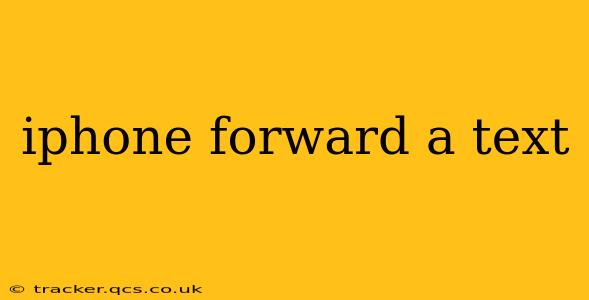Forwarding a text message on your iPhone is a simple yet incredibly useful function. Whether you need to share an important message, a funny meme, or vital information with someone else, this guide will walk you through the process, covering various scenarios and troubleshooting tips.
How to Forward a Single Text Message
The most common forwarding scenario involves a single text message. Here’s how to do it:
-
Open the Messages app: Locate and tap the Messages app icon on your iPhone's home screen.
-
Find the message: Navigate to the conversation containing the text message you wish to forward.
-
Select the message: Tap and hold on the specific text message you want to forward. A menu will appear.
-
Choose "More": Tap the "More" option (it looks like three dots). This allows you to select multiple messages if needed.
-
Select the message again: Now, tap the message again to select it. A checkmark will appear next to it.
-
Tap the Forward button: Look for the upward-pointing arrow icon (the forward button) usually located in the lower-left corner.
-
Choose recipient(s): Select the contact(s) you want to forward the message to from your contact list.
-
Send the message: Tap the send button (the blue upward-pointing arrow) to forward the message.
How to Forward Multiple Text Messages
Need to forward several messages at once? The process is similar:
-
Follow steps 1 and 2 from the single message forwarding instructions.
-
Select multiple messages: After tapping "More," tap each message you want to forward. Checkmarks will appear next to each selected message.
-
Follow steps 6, 7, and 8 from the single message forwarding instructions.
Can I Forward iMessages to Android Users?
Yes, you can forward iMessages to Android users. However, the formatting might change slightly. iMessages use a different protocol (iMessage) than standard SMS/MMS messages. When forwarding an iMessage to an Android user, it will likely be converted to an SMS/MMS message, which may affect the formatting of images, links, or other rich media.
What Happens if the Original Message Contains a Picture or Video?
When forwarding a text message with a picture or video, the image or video will be included in the forwarded message. The recipient will receive the same media file as the original recipient. Keep in mind, forwarding large media files can use more data.
Troubleshooting: Forwarding isn't working
If you're encountering issues forwarding messages, try these steps:
- Check your internet connection: A poor or absent internet connection can prevent forwarding, particularly if the messages contain media.
- Restart your iPhone: A simple restart can often resolve minor software glitches.
- Check for iOS updates: Ensure your iPhone's operating system is up to date. Outdated software can sometimes cause compatibility problems.
- Contact your carrier: If the problem persists, contact your mobile carrier's technical support for assistance.
By following these instructions and troubleshooting tips, you should be able to effortlessly forward your text messages on your iPhone. Remember to be mindful of privacy and only forward messages that you have permission to share.