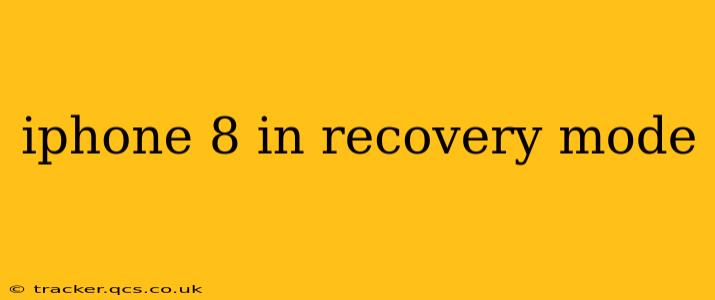Getting your iPhone 8 stuck in recovery mode can be frustrating, but understanding why it happens and how to fix it is the first step towards getting your device back up and running. This comprehensive guide will walk you through the common causes, troubleshooting steps, and potential solutions for an iPhone 8 stuck in recovery mode.
Why is my iPhone 8 in Recovery Mode?
Recovery mode on an iPhone is a diagnostic state accessed when the iOS software encounters a critical error. It allows you to restore your device using iTunes (or Finder on macOS Catalina and later) to fix software issues. Several factors can trigger recovery mode, including:
- Failed iOS Updates: A corrupted or interrupted iOS update is a frequent culprit. The update process might fail mid-installation, leaving your iPhone in recovery mode.
- Jailbreaking Attempts: Attempting to jailbreak your iPhone can sometimes go wrong, resulting in a boot loop and subsequent recovery mode entry.
- Hardware Problems: Though less common, underlying hardware issues, such as problems with the internal storage or logic board, can also lead to recovery mode.
- Software Glitches: Sometimes, seemingly random software glitches or conflicts can cause the iPhone to enter recovery mode unexpectedly.
- Corrupted System Files: Damaged or corrupted system files within the iOS can disrupt normal boot processes and trigger recovery mode.
How to Get my iPhone 8 Out of Recovery Mode?
The most common solution is to restore your iPhone using a computer. Here's a step-by-step guide:
- Connect your iPhone 8 to your computer: Use the original Apple USB cable.
- Open Finder (macOS Catalina and later) or iTunes (macOS Mojave and earlier, Windows): The iPhone should be recognized.
- Restore your iPhone: You'll see an option to restore your iPhone. This will erase all data on your device and reinstall the latest iOS version. Important: Back up your data if possible before proceeding, although this might not be possible if the issue prevents normal operation.
What if Restoring Doesn't Work?
If restoring your iPhone 8 through Finder or iTunes doesn't resolve the issue, you might need to consider further troubleshooting steps:
- Check the USB Cable and Port: Ensure the cable and computer port are working correctly. Try a different cable and port if possible.
- Try a Different Computer: Test the process on another computer to rule out computer-related issues.
- Force Restart: While your iPhone is in recovery mode, attempt a force restart. (For iPhone 8, press and quickly release the Volume Up button, press and quickly release the Volume Down button, then press and hold the Side button until the Apple logo appears.) This sometimes helps clear temporary software glitches.
- Contact Apple Support: If the problem persists, contact Apple Support or visit an authorized service center. A hardware issue might be the cause, requiring professional repair.
Will I Lose My Data if I Restore my iPhone 8?
Yes, restoring your iPhone 8 from recovery mode will erase all data on your device. This is why it's crucial to back up your data regularly using iCloud or iTunes beforehand. If you haven't backed up your data recently, data recovery might be possible after the restore, but it's not guaranteed.
Can I prevent my iPhone 8 from going into Recovery Mode?
While you can't entirely prevent unexpected software glitches, you can minimize the risk by:
- Regularly Updating iOS: Keep your iPhone's software updated to the latest version. Updates often include bug fixes and improvements that enhance stability.
- Avoid Jailbreaking: Jailbreaking modifies the iOS software and can introduce instability.
- Regular Backups: Regularly back up your data to iCloud or your computer to avoid data loss in case of unexpected issues.
What are the signs that my iPhone 8 needs professional repair?
If you've tried all troubleshooting steps and your iPhone 8 remains stuck in recovery mode, or if you suspect a hardware problem (e.g., physical damage), it's best to seek professional repair from Apple or an authorized service provider. Continuing to attempt troubleshooting without expertise could potentially cause further damage.
By understanding the common causes and troubleshooting steps, you can effectively address the issue of your iPhone 8 being stuck in recovery mode. Remember to prioritize data backup and, if necessary, seek professional help.