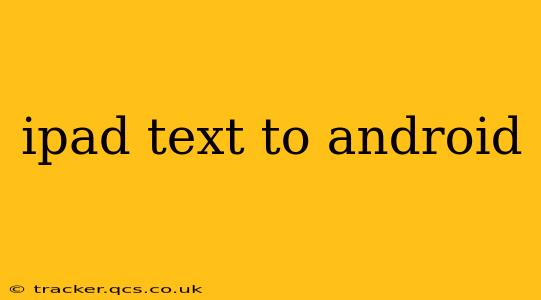Transferring text from your iPad to your Android device might seem like a simple task, but the optimal method depends on the volume of text and your specific needs. This comprehensive guide explores various techniques, ensuring you find the perfect solution for your situation.
What's the Easiest Way to Transfer Text from iPad to Android?
The easiest method often depends on the type of text you're transferring. For short messages or snippets, simply copying and pasting works wonders. Open the text on your iPad, select it all (usually by triple-tapping), copy (Cmd+C or the copy icon), then paste (Cmd+V or the paste icon) it into your Android application. This straightforward method is perfect for quick transfers.
How Do I Transfer a Large Amount of Text from iPad to Android?
For larger amounts of text, such as documents or long emails, several more efficient options are available:
-
Email: This classic method remains highly reliable. Compose a new email on your iPad, paste the text into the body, and send it to your Android email address. Once received, you can easily copy and paste the text into your desired Android application.
-
Cloud Storage Services: Services like Google Drive, Dropbox, and iCloud offer seamless cross-platform compatibility. Save your text file to your chosen cloud service on your iPad, then access and download it on your Android device. This method is particularly useful for maintaining backups and easy access across multiple devices.
-
File Transfer Apps: Numerous apps, such as Send Anywhere or Xender, specialize in transferring files wirelessly between devices. These apps typically involve generating a unique code on one device and entering it on the other to initiate the transfer. They’re particularly handy for larger files or when dealing with multiple file types.
Can I Transfer Text Messages from iPad to Android?
Unfortunately, directly transferring text messages between iOS and Android isn't straightforward due to the different operating systems. There isn't a built-in function to do this. However, you can achieve a similar outcome by exporting your iMessage conversations (if you utilize iMessage) and then using a third-party app on Android to import the data. Note that this process might require some technical knowledge, and complete transfer isn't always guaranteed. Always be cautious when using third-party apps and ensure they have positive reviews and strong privacy policies.
How Can I Transfer Text from a PDF on iPad to Android?
Transferring text from a PDF is similar to transferring other text types. You can:
- Copy and paste (for smaller PDFs): If the PDF is short, you can manually select and copy the text directly from your iPad.
- Use OCR (for scanned PDFs): Optical Character Recognition (OCR) software can convert scanned images within PDFs into editable text. Many apps offer this functionality on both iOS and Android. You can use OCR on your iPad to convert the text, then transfer it via email or cloud storage to your Android device.
- Cloud Storage: Uploading the PDF to a cloud service and accessing it on your Android device is another efficient solution.
Is there a dedicated app for transferring text between iPad and Android?
While no single app specifically targets only text transfer between iPad and Android, many file transfer apps (mentioned above) facilitate this process indirectly. The best choice depends on your specific needs and comfort level with various apps and technologies.
By exploring these methods, you can effectively and efficiently transfer text from your iPad to your Android device, regardless of the amount or format of your data. Remember to choose the method best suited to your specific situation for the smoothest possible experience.