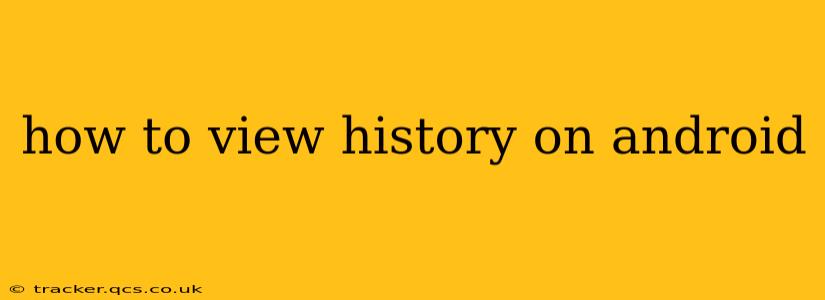Viewing your browsing history on Android devices is a straightforward process, but the exact steps may vary slightly depending on the browser you're using. This guide covers the most popular browsers and provides additional tips for managing your history effectively.
What Browsers Are Available on Android?
Before diving into the how-to, it's important to note the variety of browsers available. Android's flexibility means you might be using Chrome, Firefox, Samsung Internet, Brave, or another browser altogether. Each has its own interface, but the core functionality remains similar. This guide will focus on the most popular choices, but the general principles apply to most browsers.
How to View History in Google Chrome on Android
Google Chrome is the most widely used browser on Android. Here's how to access your history:
- Open the Chrome app: Locate and tap the Chrome icon on your Android device's home screen or app drawer.
- Access the menu: Tap the three vertical dots located in the upper right-hand corner of the screen. This opens the Chrome menu.
- Select "History": In the menu, you should see an option labeled "History." Tap on it.
- View your history: Your browsing history will be displayed, usually listed chronologically from most recent to oldest. You can scroll through the list to find specific websites. You also have the option to search within your history using the search bar at the top.
- Clear browsing data (optional): From the history menu, you can also choose to clear your browsing data, including history, cookies, and cache. This is a good practice for privacy and to free up space on your device.
How to View History in Firefox on Android
Firefox offers a similar, intuitive interface for viewing your history:
- Open the Firefox app.
- Tap the menu icon: This is usually represented by three horizontal lines located in the upper right-hand corner.
- Select "History": Find and tap the "History" option within the menu.
- Browse your history: Your browsing history will be presented, allowing you to scroll through past websites. A search bar may be available to help you quickly find specific sites.
- Clear history (optional): Similar to Chrome, you can clear your browsing data, including history, from within the history menu.
How to View History in Samsung Internet
Samsung Internet, the default browser on many Samsung devices, follows a similar pattern:
- Open the Samsung Internet app.
- Access the menu: Tap the three vertical dots typically found in the upper right-hand corner.
- Select "History": Look for and select the "History" option in the menu.
- Review your history: Your browsing history will be displayed in chronological order. Utilize the search function if you're looking for a specific site.
- Clear data (optional): You can clear your browsing data from the history menu.
How do I see my browsing history from a specific date?
Most Android browsers allow you to filter your history by time period. Look for options to filter by day, week, month, or even a custom date range within your browser's history menu. This feature is not uniformly implemented, but a search within the browser's history menu usually reveals this function.
How do I delete my browsing history?
Deleting your browsing history is usually done through the same menu where you view your history. Look for an option like "Clear browsing data" or "Clear history." You'll likely be able to choose which data to clear (history, cookies, cache, etc.). Be aware that clearing your history will remove it from your device and cannot be easily recovered.
Can I recover deleted browsing history?
Recovering deleted browsing history on Android is difficult and not guaranteed. The extent of possibility depends on whether your device has been backed up recently and whether your browser has a history restore feature (rare). While specialized data recovery software might be used, its success is not guaranteed.
This guide covers the basics of viewing browsing history on Android. Remember to consult your specific browser's help section if you encounter any difficulties. Regularly clearing your browsing history is a good practice for both privacy and device maintenance.