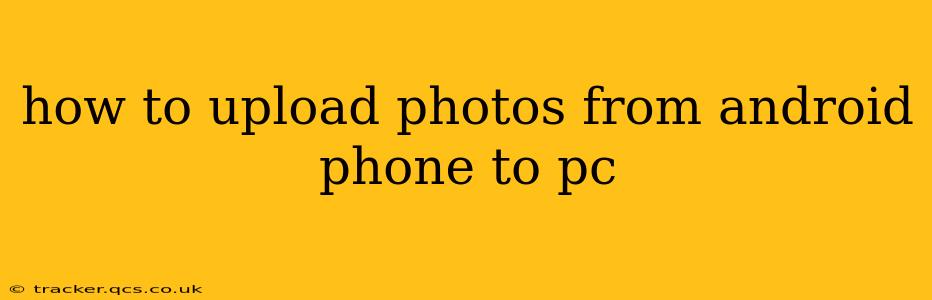Transferring photos from your Android phone to your PC is a common task, but the best method depends on your preferences and tech skills. This guide covers several reliable and efficient ways to get your precious memories safely onto your computer.
What's the Easiest Way to Transfer Photos from Android to PC?
The simplest method often depends on what you already have available. Many users find using a USB cable to be the most straightforward approach, offering a direct and reliable connection. However, cloud services offer flexibility and accessibility across multiple devices.
Using a USB Cable: The Direct Connection
This is the most traditional and often fastest method, especially for large batches of photos.
- Connect your Android phone to your PC with a USB cable. Ensure you're using a high-quality cable to avoid connection issues.
- Unlock your phone. This is crucial; otherwise, your PC won't be able to access the phone's storage.
- Choose the connection type. Your phone should prompt you to select a connection mode. Select "File Transfer" or "Media device (MTP)". The exact wording may vary slightly depending on your Android version and phone manufacturer.
- Access your phone's storage. Your PC should now recognize your phone as a removable drive. Open "File Explorer" (Windows) or "Finder" (Mac) and locate your phone's internal storage or SD card.
- Locate your photos. Photos are typically stored in the "DCIM" (Digital Camera Images) folder.
- Copy or move the photos. Select the photos you want to transfer and copy them to a desired folder on your PC. Copying preserves the photos on your phone, while moving deletes them from your phone after the transfer.
Troubleshooting USB Connection Issues:
- Incorrect Cable: Try a different USB cable. A damaged cable is a common culprit.
- Driver Issues: Outdated or missing drivers can prevent your PC from recognizing your phone. Check your device manager (Windows) for updates.
- Phone Settings: Double-check your phone's USB connection settings. Restarting your phone can also sometimes resolve connection problems.
Using Cloud Services: The Wireless Option
Cloud services like Google Photos, Dropbox, OneDrive, and others offer seamless wireless transfer. You'll need an internet connection and a cloud account.
- Install the cloud service app on your phone. If you haven't already, download and install the app for your chosen service.
- Upload your photos. The app will guide you through uploading your photos. You can often select specific photos or albums, or choose to automatically back up all new photos.
- Download the photos on your PC. Log in to your cloud service account on your PC and download the desired photos.
Which Cloud Service is Best?
The best cloud service depends on your needs and existing ecosystem. Google Photos integrates well with Android, while OneDrive works seamlessly with Windows. Dropbox is a popular cross-platform option. Consider factors like storage limits, pricing, and features when choosing a service.
Using Email or Messaging Apps: Transferring Smaller Numbers of Photos
For transferring just a few photos, email or messaging apps offer a quick and easy solution. However, this is less efficient for larger quantities of images due to size limitations and slower transfer speeds.
- Attach the photos to an email or message. Select the photos you want to send and attach them to an email or message.
- Send the email or message. The recipient (your PC) will need to download the attached files.
Using Third-Party Apps: Specialized Transfer Tools
Several apps specialize in transferring files between Android phones and PCs. These often offer additional features like wireless transfer or advanced file management options. Research and choose a reputable app from a trusted source.
How Do I Choose the Best Method for Me?
Consider these factors:
- Number of Photos: For large numbers of photos, a USB cable or cloud service is recommended. For a few photos, email or messaging works fine.
- Internet Speed: Cloud services require a stable internet connection.
- Technical Skills: Using a USB cable is generally simpler than configuring cloud services or third-party apps.
- Security: Consider data security and privacy concerns when using cloud services or third-party apps.
By understanding these different methods, you can choose the most efficient and convenient way to upload photos from your Android phone to your PC. Remember to always back up your photos regularly to protect your precious memories.