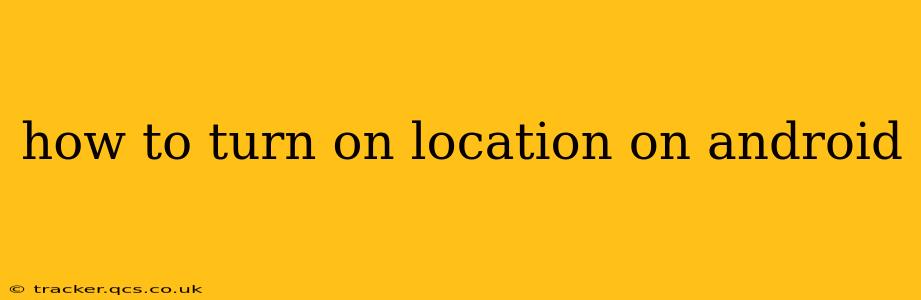Finding your way around, using location-based apps, and even enhancing your overall Android experience often relies on having location services enabled. But with varying Android versions and customizations from different manufacturers, knowing exactly how to turn on location can be tricky. This guide will walk you through the process, covering several scenarios and addressing common questions.
Where to Find Location Settings on Android?
The exact location of the location settings can differ slightly depending on your Android version and phone manufacturer (Samsung, Google Pixel, etc.). However, the general process remains consistent. You'll typically find the location settings within your phone's Settings app.
General Steps:
- Open the Settings app: This is usually a gear-shaped icon found in your app drawer.
- Search for "Location": Most Android phones allow you to search within the Settings app. Typing "Location" will quickly bring up the relevant settings menu.
- Toggle the Location switch: Once you've found the Location settings, you'll typically see a simple on/off switch. Toggle it to the "On" position.
What if I can't find the location settings using the search function?
If searching for "Location" doesn't yield results, try looking under these general categories within your Settings app:
- Connection settings: Location is often grouped with other connection settings like Wi-Fi and Bluetooth.
- Privacy settings: Location permissions are crucial for privacy, so they might be nested within your privacy controls.
- Security settings: Similar to privacy, location services might fall under security settings on some devices.
How to Choose Location Accuracy?
Once location services are on, you might have options to choose the level of location accuracy. This affects the battery life and the precision of location data. Higher accuracy (like "High accuracy") uses GPS, Wi-Fi, and mobile networks for the most precise location, but consumes more battery power. "Device only" uses only the device's sensors (less accurate, better battery life). "Battery saving" finds a balance between accuracy and battery consumption.
This setting is usually found within the main Location settings menu after you've enabled location services.
What Permissions Do Apps Need to Access My Location?
Many apps request access to your location to function correctly. When an app requests location permission, you have the option to grant or deny. You can also review and manage location permissions for all apps individually. This is typically found within the Settings app under "Apps," "App permissions," or a similarly named menu. You can then select "Location" and see which apps have access and change the permissions.
How Do I Turn Off Location on My Android Phone?
Turning off location is just as easy as turning it on. Follow the steps mentioned above to find the Location settings, and then simply toggle the switch to the "Off" position. Remember that turning off location might limit the functionality of certain apps that rely on location data.
Why Isn't My Location Working Correctly?
If your location services are enabled but aren't working as expected, consider these troubleshooting steps:
- Check your internet connection: Many location services rely on a network connection.
- Ensure GPS is enabled: GPS is typically a separate setting within the Location options, make sure it's activated.
- Restart your phone: A simple restart can often resolve temporary software glitches.
- Check for updates: Ensure your Android operating system and relevant apps are up to date.
- Consider obstructions: Buildings, dense foliage, and weather conditions can affect GPS signal strength.
This comprehensive guide should help you navigate the intricacies of turning on and managing location services on your Android device. Remember that the specific steps may vary slightly depending on your device and Android version. If you still encounter difficulties, consulting your device's user manual or your manufacturer's support site is always a good idea.