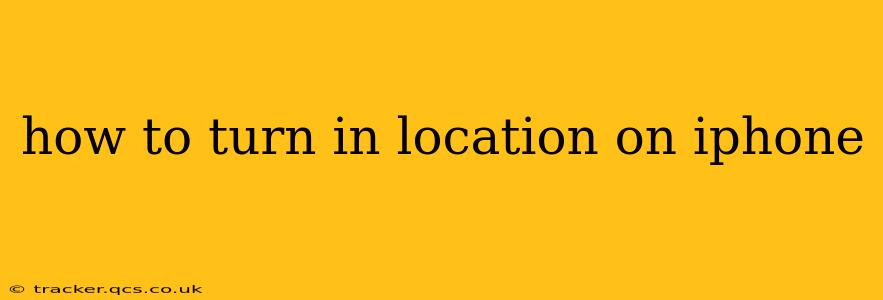Location services are a powerful feature on your iPhone, enabling many apps to provide location-based information and functionality. From finding nearby restaurants with Apple Maps to checking in on social media, location is key for a seamless user experience. But if you're having trouble accessing location-based features, or if you've accidentally turned location services off, here's how to get them back on.
Understanding Location Services on iPhone
Before we dive into turning location services on, it's helpful to understand how they work. Your iPhone uses a combination of GPS, Wi-Fi, and cellular data to pinpoint your location. This information is then shared with apps that request it, allowing them to deliver location-aware features. It's important to note that you have granular control over which apps have access to your location data.
How to Turn On Location Services for All Apps
This is the simplest method, turning on location services for all apps at once. However, keep in mind that this grants all apps access to your location, so use this option cautiously.
- Open the Settings app: Find the grey icon with gears on your iPhone's home screen.
- Tap on "Privacy & Security": This option is typically near the middle of the settings list.
- Tap on "Location Services": This will reveal the overall settings for location services.
- Toggle the "Location Services" switch to the "On" position: The switch will turn green, indicating that location services are enabled.
Now all apps that request location access will be able to use it. Remember that you can still manage individual app permissions later.
How to Turn On Location Services for Individual Apps
For more control, you can selectively enable location services for specific apps. This is recommended for enhanced privacy and to avoid unnecessary battery drain.
- Open the Settings app: As described above.
- Tap on "Privacy & Security," then "Location Services": Navigate to the Location Services settings.
- Scroll down and find the app you wish to enable location services for: The list is alphabetical.
- Tap on the app: This will open the location permission settings for that specific app.
- Choose a location access level: You'll have several options:
- While Using the App: Location services will only be active while the app is open and in use.
- Always: Location services will be active even when the app is closed (this consumes more battery).
- Never: Location services will be disabled for this app.
- Ask Next Time: The app will ask for permission every time it wants to use your location. (May not be available for all apps).
Repeat these steps for each app requiring location services.
Troubleshooting: Location Services Still Not Working?
If you've followed the steps above and location services still aren't working, try these troubleshooting tips:
Restart Your iPhone: A simple restart can often resolve minor software glitches.
Check for Software Updates: Ensure your iPhone's iOS is up-to-date. Outdated software can sometimes cause issues with location services.
Check Your Network Connection: Ensure you have a strong Wi-Fi or cellular connection. Location services require a connection to function properly.
Check for Airplane Mode: If Airplane Mode is enabled, location services will be disabled.
What if an App is Asking for Location Permission Repeatedly?
This could indicate either a bug in the app or a security concern. If an app persistently requests location permissions when it shouldn't, consider reviewing the app's permissions, and potentially uninstalling it if the behavior continues.
Why is My Battery Draining Quickly When Location Services are On?
Applications that constantly access your location can significantly drain your battery. Review your location services settings and choose the "While Using the App" option wherever possible to conserve power.
By following these steps and understanding the nuances of location services, you can effectively manage your location data and optimize your iPhone's functionality. Remember to balance the convenience of location-based features with your privacy preferences.