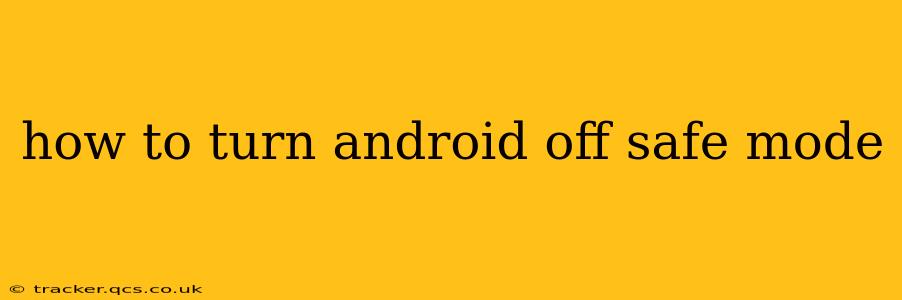How to Turn Android Off Safe Mode: A Comprehensive Guide
Getting stuck in Android Safe Mode can be frustrating, but exiting it is usually straightforward. This guide will walk you through the process, covering various Android versions and addressing common issues. We'll also explore why your phone might have entered Safe Mode in the first place, helping you prevent future occurrences.
Understanding Safe Mode
Android Safe Mode is a diagnostic tool. It starts your phone with only essential apps and services, temporarily disabling downloaded apps. This helps identify if a recently installed app is causing problems like crashes or freezes. While useful for troubleshooting, it's not meant to be a permanent state.
How to Exit Safe Mode (General Method)
The most common method to disable Safe Mode is simple:
-
Power Off Your Phone: Press and hold the power button until the power off options appear. Select "Power off" or "Shut down".
-
Power On Your Phone: Once completely off, press and hold the power button again to restart your device.
That's it! In most cases, this simple restart is sufficient to exit Safe Mode. Your phone should boot normally, and all your apps will be accessible.
Troubleshooting: If the Simple Restart Doesn't Work
If the standard power cycle doesn't resolve the issue, here are some additional steps:
What if my phone keeps restarting in Safe Mode?
This indicates a more persistent problem. A recently installed app might be interfering with the boot process, or there could be a software glitch. Try these solutions:
-
Identify the Culprit App: If you remember installing a new app shortly before the Safe Mode issue, try uninstalling it. Go to your phone's settings, find "Apps" or "Applications," locate the suspected app, and uninstall it. Then, restart your phone.
-
Boot into Recovery Mode: This allows you to perform more advanced troubleshooting, such as clearing the cache partition (which removes temporary files that might be causing conflicts) or performing a factory reset (a last resort that wipes all data from your phone – back up your data first!). The method for accessing recovery mode varies slightly between Android phone manufacturers. Consult your phone's manual or search online for "[Your Phone Model] recovery mode" for specific instructions.
-
Check for Software Updates: An outdated operating system can sometimes lead to Safe Mode issues. Check for system updates in your phone's settings.
How do I get out of Safe Mode if my power button is broken?
If your power button is malfunctioning, you'll need to find an alternative way to restart your phone. Some Android devices allow for restarts through their settings menus. Look for a "Power off" or "Restart" option within the settings. If this isn't available, you may need to seek assistance from a repair shop or contact your phone's manufacturer.
My phone is still stuck in Safe Mode after trying everything. What should I do?
If none of the above steps work, it's highly recommended to seek professional help. A technician can diagnose the problem more accurately and potentially fix underlying software or hardware issues.
By following these steps, you should be able to successfully exit Safe Mode and restore your Android device to its normal functionality. Remember to always back up your important data regularly to prevent data loss in case of unexpected issues.