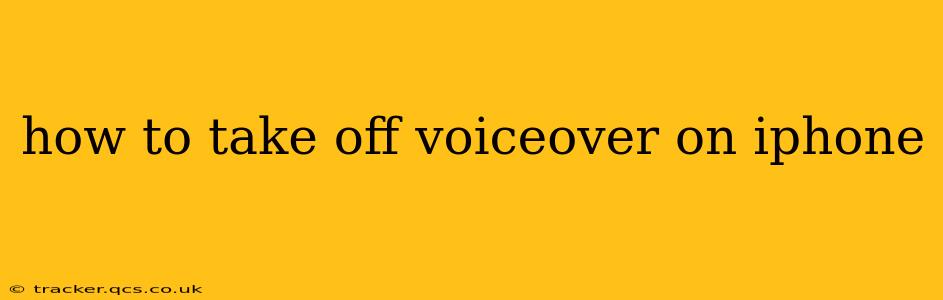VoiceOver is a powerful accessibility feature on iPhones, iPads, and other Apple devices, allowing users with visual impairments to interact with their devices using audio feedback. However, if you've accidentally activated it or simply no longer need it, turning it off is straightforward. This guide will walk you through several methods, answering common questions along the way.
How Do I Turn Off VoiceOver on My iPhone?
The most common method is using a simple triple-click gesture. This works regardless of whether you're using a screen reader or not.
- Triple-click the Home button (iPhone 8 and earlier): Quickly press the Home button three times in succession.
- Triple-click the side button (iPhone X and later): Locate the side button (power button) and triple-click it.
This action will immediately toggle VoiceOver on or off. You'll hear a confirmation sound, and the VoiceOver feature will be deactivated.
What if Triple-Clicking Doesn't Work?
If the triple-click gesture isn't working as expected, there could be a few reasons.
- Accessibility Shortcut Settings: Ensure that VoiceOver is assigned to the triple-click gesture. You can check and adjust this in your iPhone's settings. Go to Settings > Accessibility > Accessibility Shortcut, and make sure VoiceOver is selected. If it's not, select it and try the triple-click again.
- AssistiveTouch: If AssistiveTouch is enabled, the triple-click might be interpreted differently. Try temporarily disabling AssistiveTouch (Settings > Accessibility > Touch > AssistiveTouch) to see if it resolves the issue. Remember to re-enable it afterward if you usually use it.
- Button Sensitivity: If your Home or side button is malfunctioning, the triple-click might not register correctly. You might need to have your device checked by Apple Support.
- Software Glitch: Occasionally, a software glitch can interfere with accessibility features. Try restarting your iPhone.
How to Turn Off VoiceOver Using the Settings App?
Alternatively, you can disable VoiceOver through the Settings app:
- Open the Settings app.
- Tap on Accessibility.
- Select VoiceOver.
- Toggle the VoiceOver switch to the OFF position.
This method provides a more permanent solution, ensuring VoiceOver remains off until you manually reactivate it.
How Do I Prevent VoiceOver from Accidentally Turning On?
Accidental activation is a common concern. Here's how to minimize this risk:
- Accessibility Shortcut: While convenient, having VoiceOver assigned to the accessibility shortcut makes accidental activation more likely. Consider changing the accessibility shortcut to a different feature if accidental triple-clicks are a frequent problem.
- Increased Button Sensitivity: If you are prone to accidental presses, ensure the sensitivity of your device buttons is appropriately adjusted. While this won't completely eliminate the risk, it can reduce unintended actions.
Why Isn't My VoiceOver Turning Off?
If you've tried these methods and VoiceOver remains active, there's a possibility of a more serious software issue. Consider contacting Apple Support for assistance. They can troubleshoot the problem and determine if a software update or device repair is necessary.
This comprehensive guide should help you effectively turn off VoiceOver on your iPhone, offering solutions to common problems and preventive measures for future accidental activations. Remember to consult Apple Support if you encounter persistent issues.