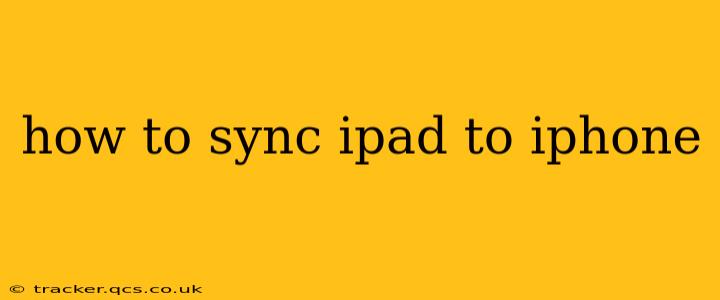Staying organized across your Apple devices is crucial for productivity. Syncing your iPad and iPhone ensures your contacts, calendars, photos, and more are consistently updated on both devices. This guide will walk you through various methods for achieving seamless synchronization, addressing common questions and concerns along the way.
What Does Syncing an iPad and iPhone Actually Do?
Syncing your iPad and iPhone means keeping the data on both devices consistent. This goes beyond simply backing up your data; it actively updates information in real-time or on a scheduled basis. This ensures you always have the latest version of your contacts, calendar appointments, notes, and more, regardless of which device you're using.
How to Sync Your iPad and iPhone Using iCloud
iCloud is the primary method for syncing your Apple devices. It’s built-in, easy to use, and handles most of your data automatically. Here's how to ensure it's working optimally:
-
Sign in with the same Apple ID: This is the most fundamental step. Both your iPad and iPhone must be signed in with the same Apple ID and password. Without this, syncing won't work.
-
Enable iCloud features: Go to Settings > [your name] > iCloud. Here, you can toggle on or off specific iCloud services you wish to sync, including:
- iCloud Drive: For syncing files and folders.
- Photos: For syncing your photo library.
- Contacts: For keeping your contact list up-to-date.
- Calendars: For syncing your calendar events and reminders.
- Notes: For synchronizing your notes across devices.
- Mail: For accessing your emails on both devices.
- Bookmarks: For syncing your Safari bookmarks.
-
Optimize iCloud Storage: iCloud offers free storage, but you might need to upgrade if you store many photos or videos. Regularly check your iCloud storage to avoid running out of space, which can hinder syncing.
How to Sync Specific Data (Contacts, Calendar, etc.)
While iCloud handles most syncing automatically, you might want to fine-tune certain aspects:
Syncing Contacts
Ensure "Contacts" is enabled in iCloud settings (as mentioned above). You can also manage which contact groups are synced.
Syncing Calendars
Similarly, ensure "Calendars" is enabled in iCloud settings. You can add or subscribe to calendars from various sources, and iCloud will keep them synchronized.
Syncing Photos
iCloud Photos offers several options:
- iCloud Photo Library: This uploads all your photos and videos to iCloud and makes them available across all your devices.
- Optimize iPhone Storage: This keeps your photos and videos on your iPhone in a space-saving format while maintaining access to your full library in iCloud.
Choose the option that best suits your storage needs.
Syncing Notes
Make sure the "Notes" option is enabled in iCloud settings for seamless synchronization of your notes.
Troubleshooting Syncing Issues
If you're experiencing issues syncing your iPad and iPhone:
- Check your internet connection: A stable internet connection is vital for iCloud syncing.
- Restart your devices: Sometimes, a simple restart can resolve temporary glitches.
- Check iCloud status: Visit the Apple System Status page to see if there are any known iCloud outages.
- Update your iOS: Ensure your iPad and iPhone are running the latest iOS version.
What if I Don't Want to Use iCloud?
While iCloud is the easiest method, alternatives exist, although they often require more manual intervention:
- Third-party apps: Several apps can sync specific data types between devices, but they might not cover all your needs.
- Manual transfer (less recommended): This is cumbersome and isn't a reliable solution for ongoing synchronization.
How Long Does it Take to Sync an iPad and iPhone?
The syncing time depends on several factors, including:
- The amount of data to sync: Syncing a large photo library takes longer than syncing a few contacts.
- Your internet connection speed: A faster internet connection leads to quicker syncing.
- iCloud server load: Server congestion can sometimes slow down the process.
By following these steps and troubleshooting techniques, you can ensure your iPad and iPhone remain seamlessly synchronized, keeping you connected and organized. Remember, a stable internet connection and the same Apple ID are key to successful syncing.