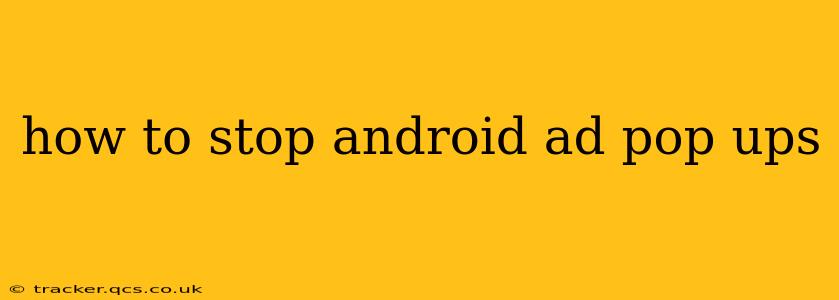Annoying pop-up ads on your Android device can be incredibly frustrating. They interrupt your workflow, drain your battery, and can even lead to security risks if you accidentally click on a malicious link. Luckily, there are several effective ways to banish these intrusive ads for good. This guide will walk you through various methods, from simple tweaks to more involved solutions, to regain control of your Android experience.
Why Am I Seeing So Many Ads on My Android Phone?
Before diving into solutions, it's crucial to understand why you're seeing these pop-ups. The most common reasons include:
- Free Apps: Many free apps rely on advertising revenue to generate income. These ads are often integrated directly into the app's functionality.
- Malicious Apps: Some apps disguised as legitimate software may contain aggressive adware or malware that displays excessive pop-ups.
- Browser Extensions: Unwanted browser extensions can inject ads into your browsing experience.
- Compromised System: In rare cases, your Android system itself might be compromised, leading to a flood of ads.
How to Block Android Ads: Practical Solutions
Now let's tackle the problem head-on. Here are effective strategies to eliminate those pesky pop-ups:
1. Identify and Uninstall the Culprit App
The most straightforward approach is identifying the app responsible for the ads. If the pop-ups appear consistently when using a specific app, uninstalling that app is the quickest solution. Pay attention to newly installed apps, as they are often the source of unwanted ads.
2. Update Your Apps and Operating System
Outdated apps and operating systems can have vulnerabilities exploited by adware. Keeping your apps and Android OS updated ensures you have the latest security patches and bug fixes, potentially resolving ad-related issues.
3. Use a Powerful Ad Blocker
Numerous ad-blocking apps are available on the Google Play Store. These apps work by filtering out ad requests from apps and websites, preventing ads from even loading. Remember to research and choose a reputable ad blocker with a good track record and positive user reviews. Be cautious of ad blockers that request excessive permissions.
4. Check Your Browser Settings and Extensions
If the ads primarily appear during web browsing, examine your browser's settings and extensions. Disable or remove any recently added extensions or browser add-ons that seem suspicious. Consider using a privacy-focused browser like Firefox Focus or Brave, which offer built-in ad blocking capabilities.
5. Reset Your Android Device (Factory Reset - Last Resort)
If all else fails, a factory reset is a drastic measure that can remove stubborn adware. This will delete all data on your device, so back up important files before proceeding. Only resort to this if other methods have proven ineffective.
6. Scan for Malware
Use a reputable anti-malware or antivirus app to thoroughly scan your device for malicious software. These apps can detect and remove adware, Trojans, and other threats that might be responsible for the pop-ups.
Frequently Asked Questions (FAQs)
Q: How do I stop ads from appearing in specific apps?
A: Many apps offer in-app purchase options to remove ads. Check the app's settings for options to disable or remove ads. Some apps may also have a "premium" or "pro" version free of ads.
Q: Are there any free methods to block ads on Android?
A: Yes, several free ad blockers are available on the Google Play Store. However, the effectiveness of free ad blockers can vary, and some might have limitations. Free ad blockers might also display their own ads or collect data.
Q: Can I permanently block all ads on my Android?
A: Completely blocking all ads permanently is difficult. While ad blockers significantly reduce their number, some ads might still slip through. The most reliable solution is a combination of ad-blocking apps, regular app updates, and cautious app installations.
Q: Why are ads still appearing after I uninstalled an app?
A: Some adware might leave behind remnants even after uninstalling the associated app. Running a malware scan or factory resetting your device can resolve this.
By following these steps, you should significantly reduce, if not eliminate, the annoying pop-up ads plaguing your Android device. Remember that proactive measures like carefully selecting apps to install and keeping your software updated are key to preventing future adware infestations.