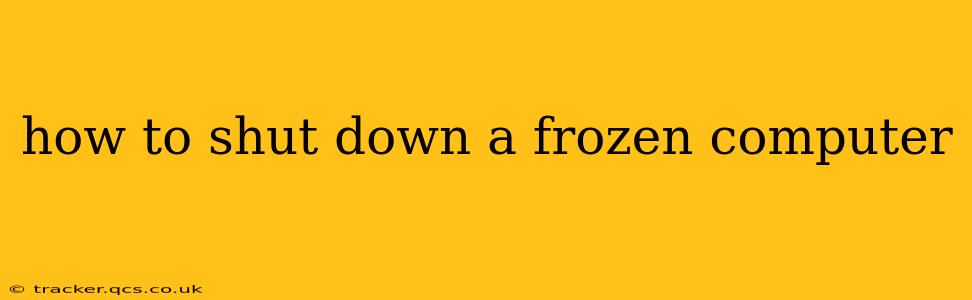A frozen computer is frustrating, but thankfully, there are several ways to shut it down, even when it's unresponsive. This guide will walk you through various methods, from the simplest to more advanced techniques, ensuring you can regain control of your system quickly and safely.
What Causes a Computer to Freeze?
Before diving into solutions, understanding the root cause can help prevent future freezes. Common culprits include:
- Overheating: Your computer's components generate heat. Insufficient cooling can lead to overheating, causing the system to freeze or shut down unexpectedly.
- Software glitches: Bugs in applications, operating system issues, or driver problems can all trigger a freeze.
- Insufficient RAM: Running too many programs simultaneously can exhaust available RAM, resulting in system instability and freezes.
- Hardware failures: Faulty components like hard drives, RAM modules, or the power supply can cause freezes.
- Malware or Viruses: Malicious software can consume system resources, leading to freezes and other performance issues.
How to Shut Down a Frozen Computer: The Methods
Here are several methods to try when your computer freezes:
1. The Power Button: The Simplest Approach
This is the most straightforward method. Press and hold the power button on your computer's case (desktop) or the laptop itself for about 5-10 seconds. This will force a hard shutdown. Caution: While effective, this method is the least graceful and can potentially lead to data loss if the system was actively saving files. It's best to try other methods first.
2. Ctrl+Alt+Delete: A More Gentle Force
If the mouse cursor is still moving, but the applications are unresponsive, try pressing Ctrl+Alt+Delete. This will usually bring up the Task Manager (Windows) or a similar utility. From here, you might be able to identify the frozen program and force-quit it. If that doesn't work, you can still use the Task Manager (or equivalent) to shut down the entire system.
3. Using the On-Screen Keyboard: A Workaround for Frozen Input Devices
If your keyboard is unresponsive, you might be able to use the on-screen keyboard to navigate to the shut down option. This is usually accessible through accessibility options in the start menu (if it's still working).
4. Waiting it Out (Sometimes the Best Option)
Occasionally, a temporary freeze resolves itself after a few minutes. Try waiting patiently before resorting to a hard shutdown. However, if the freeze persists for an extended period, proceed to the more forceful methods.
Troubleshooting After a Freeze
Once your computer restarts, it's crucial to identify and address the underlying cause of the freeze. Consider these steps:
- Run a virus scan: Ensure your system is free from malware that might be consuming resources.
- Check your system's temperature: Use monitoring software to check CPU and GPU temperatures. If they're excessively high, you might need better cooling.
- Check your RAM: Use diagnostic tools to test for RAM errors.
- Update your drivers: Outdated drivers can sometimes cause instability.
- Check for software conflicts: Recent software installations might be causing the problem.
What if I Lose Data After a Hard Shutdown?
While a hard shutdown minimizes the risk of further issues, data loss is a possibility. If you suspect data loss, consider using data recovery software. However, be cautious – attempting data recovery without expert knowledge can sometimes exacerbate the problem.
Is there a way to prevent my computer from freezing?
Yes, preventative measures can significantly reduce the likelihood of your computer freezing. Regular maintenance, including updating drivers, installing security software, and ensuring adequate cooling, can go a long way.
This comprehensive guide provides several effective methods to handle a frozen computer. Remember to prioritize gentler approaches before resorting to a hard shutdown. Identifying and addressing the root cause is key to preventing future freezes. Hopefully, this information helps you deal with those frustrating frozen moments more efficiently!