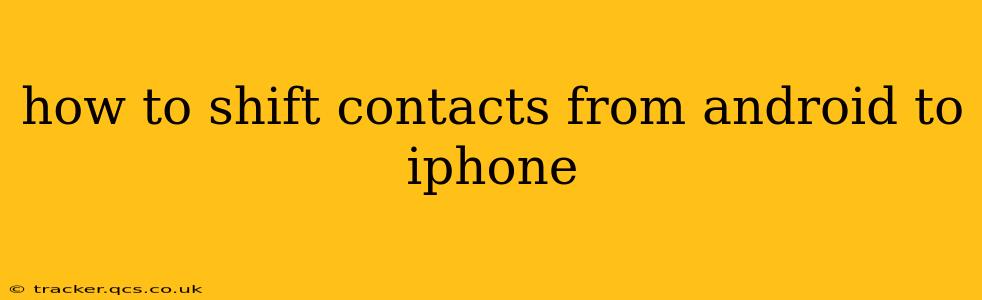Switching from an Android phone to an iPhone? Transferring your contacts is a crucial first step, and thankfully, there are several easy ways to do it. This guide will walk you through the most common methods, ensuring a smooth and hassle-free transition. We'll cover everything from using Google accounts to leveraging Apple's built-in features and even third-party apps.
Method 1: Using Your Google Account (Most Common & Recommended)
This is generally the easiest and most reliable method, especially if you've been using a Google account to sync your contacts on your Android device.
-
Ensure your contacts are synced: On your Android phone, go to your Contacts app and make sure your contacts are synced with your Google account. Usually, this is enabled by default, but you can check in the settings within the Contacts app or your Google account settings.
-
Sign in to your Google account on your iPhone: Once you've set up your iPhone, sign in with the same Google account you used on your Android phone. This will automatically sync your contacts to your iPhone's Contacts app.
-
Check for successful transfer: Give it some time for the sync to complete. Then, open your iPhone's Contacts app to verify that all your contacts have been transferred successfully.
This method is convenient because it's automated and doesn't require any manual data transfer. It's also a great way to keep your contacts synchronized across multiple devices if you ever switch back to an Android device in the future.
Method 2: Using iCloud (For Contacts Already on iCloud)
If your Android contacts are already stored within iCloud, this is a straightforward process. However, this is less common unless you were previously using an Apple device.
-
Access iCloud on your Android: If you're using a browser, you can access iCloud directly and download your contacts as a vCard (.vcf) file.
-
Import into your iPhone: On your iPhone, you can import the vCard file through the Contacts app. This is usually done through the "Add Contact" option or via the import function within the app's settings.
Method 3: Using a vCard (.vcf) File (Manual Method)
This method involves exporting your contacts from your Android phone as a vCard file and then importing them to your iPhone.
-
Export contacts from Android: On your Android phone, look for the option to export your contacts as a vCard file (.vcf). The exact location of this option varies depending on the Android version and your contact manager app. Often, it's found within the settings menu of your Contacts app.
-
Transfer the .vcf file: Transfer the .vcf file to your iPhone. You can do this via email, cloud storage (like Google Drive or Dropbox), or by connecting your devices directly.
-
Import contacts to iPhone: Once the file is on your iPhone, open your Contacts app, usually you'll find an "Import" option within settings, and select the vCard file to import your contacts.
Method 4: Using Third-Party Apps (Less Common, but Available)
Several third-party apps are designed for transferring data between Android and iOS devices. These apps typically offer a more comprehensive data transfer solution, handling contacts, messages, photos, and other data. While they might offer convenient features, it's essential to choose reputable apps with high ratings and a strong security track record. Always research thoroughly before downloading and using any third-party app.
What if I'm missing contacts after the transfer?
-
Check your Google Account Settings: Verify that all your contacts are synced with your Google Account on your Android device before transferring.
-
Review your iPhone's Contact Settings: Make sure contacts are enabled in the settings menu on your iPhone, and that they're synced to the appropriate account (iCloud or Google).
-
Restart your devices: A simple restart of both your Android and iPhone can resolve minor syncing glitches.
-
Check for duplicates: Sometimes contacts might be duplicated during the transfer process. You may need to manually review and delete duplicate entries.
By following these methods, you can effectively transfer your contacts from your Android phone to your iPhone, ensuring you maintain access to your important contacts during the transition. Remember to choose the method that best suits your needs and comfort level.