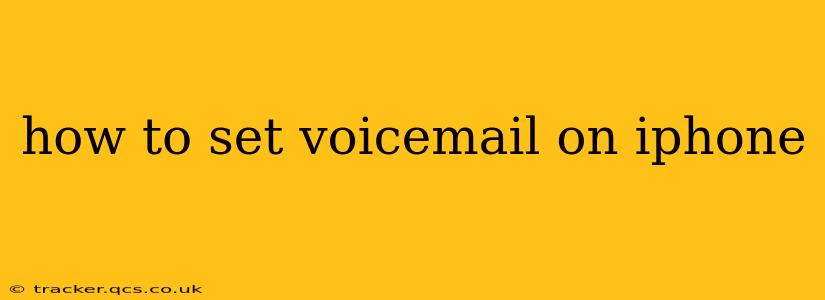Setting up voicemail on your iPhone is a straightforward process, but slight variations exist depending on your carrier and iPhone model. This guide covers the basics and addresses common questions to ensure you're always connected.
What are the different ways to set up voicemail on iPhone?
There are generally two ways to set up voicemail on your iPhone: through the built-in Visual Voicemail feature (if your carrier supports it) or by manually setting up voicemail using your carrier's instructions.
Visual Voicemail: If your carrier supports Visual Voicemail, your iPhone will automatically download a voicemail app that lets you see a list of your voicemails, their durations, and who left them, all without having to call into your voicemail. This is the most convenient method.
Manual Voicemail Setup: Some carriers may not support Visual Voicemail. In these cases, you'll need to manually dial a specific number provided by your carrier to access your voicemail and set up a personal greeting. This process typically involves following prompts to create a password.
How do I set up Visual Voicemail on my iPhone?
Visual Voicemail is usually automatically set up when you activate your iPhone with a compatible carrier. However, if you're experiencing issues, here's a troubleshooting checklist:
-
Check Carrier Compatibility: Verify that your carrier supports Visual Voicemail. Contact your carrier's customer support if you are unsure. This is crucial as it determines whether automated setup is possible.
-
Network Connection: Ensure your iPhone has a strong cellular or Wi-Fi connection. A poor connection can interfere with the automatic activation of the Visual Voicemail service.
-
Software Update: Make sure your iPhone's iOS is up-to-date. Software updates often include improvements and bug fixes that could resolve issues with voicemail setup. Go to Settings > General > Software Update to check.
-
Restart Your Phone: A simple restart can often resolve minor software glitches preventing the activation of Visual Voicemail.
-
Carrier Settings Update: Go to Settings > General > About and allow your iPhone to update its carrier settings. This ensures your iPhone has the most current information from your carrier.
If you've tried these steps and still cannot access Visual Voicemail, contact your carrier's customer support for assistance.
How do I set up a custom voicemail greeting on my iPhone?
Whether you're using Visual Voicemail or the standard voicemail system, setting a custom greeting is essential. Here's how to do it:
-
Using Visual Voicemail: Open the Phone app, go to your voicemail inbox, tap the “Edit” button, and then follow the in-app instructions to record or choose a new greeting.
-
Using Standard Voicemail: Call your voicemail number (usually found on your carrier's website or by searching "voicemail number [your carrier]" online). Once you are connected, follow the prompts to record or select a greeting. Some carriers may have an app with a more graphical interface to manage your voicemail and greeting.
Remember to record a clear and concise greeting that provides necessary information, such as your name and instructions on how to leave a message.
What if I forgot my voicemail password?
If you've forgotten your voicemail password, you'll need to contact your carrier's customer support. They can help you reset your password and regain access to your voicemails.
Why isn't my Visual Voicemail working?
Several factors can prevent Visual Voicemail from functioning correctly:
-
Carrier Issues: Problems on your carrier's network can temporarily disable Visual Voicemail. Contact your carrier to check for any ongoing outages.
-
Account Issues: An issue with your account, such as an outstanding bill, may temporarily suspend your voicemail service. Check your account status with your carrier.
-
iPhone Settings: Ensure your iPhone's settings are configured correctly for cellular data and voicemail.
How can I check my voicemail messages?
Checking your voicemail messages is typically done through the Phone app. If you have Visual Voicemail, the messages will be listed in your voicemail inbox. For standard voicemail, you'll need to dial your voicemail number.
By following these steps and understanding the nuances of Visual Voicemail and standard voicemail, you can effectively manage your voicemail on your iPhone and stay connected. Remember that contacting your carrier's support is crucial if you encounter persistent issues.