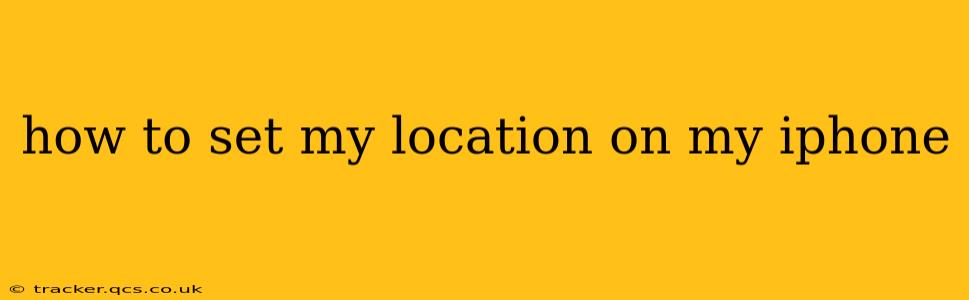Finding your way around, sharing your whereabouts with friends, or simply using location-based services all hinge on your iPhone's ability to accurately determine your location. This guide will walk you through various ways to set and manage your location preferences on your iPhone, covering everything from basic location services to advanced privacy settings.
What Does Setting Your Location on iPhone Mean?
Before we dive into the how-to, it's crucial to understand what "setting your location" actually entails. On an iPhone, this refers to enabling or disabling location services and managing which apps have access to your location data. It's a crucial aspect of privacy and functionality. Your iPhone uses a combination of GPS, Wi-Fi, and cellular data to pinpoint your location.
How to Turn Location Services On or Off
This is the fundamental step. Location services must be enabled for most location-based features to work.
- Open the Settings app: Find the gray icon with gears.
- Tap Privacy & Security: This option is usually near the top of the list.
- Tap Location Services: This will bring up a list of apps that can access your location.
- Toggle the Location Services switch: If it's green, location services are on. Tap it to turn it off (it will turn gray). To turn it back on, simply tap the gray switch again.
How to Manage Location Access for Individual Apps
Once Location Services are enabled, you can fine-tune which apps can access your location. This is crucial for privacy.
- Navigate to Location Services (as described above).
- Scroll through the list of apps: You'll see a list of apps that have requested access to your location.
- Tap on an app: This will show you the location access options for that specific app.
- Choose an option: You can typically select from:
- While Using the App: The app can only access your location while it's actively open.
- Always: The app can access your location even when it's closed. This should be used cautiously.
- Never: The app will not have access to your location.
How to Share Your Location with Friends and Family
Many apps, like Messages and Find My, allow you to share your live location with contacts. This is helpful for meeting up or ensuring safety. The exact steps will vary depending on the app, but generally involve selecting a contact and choosing a "Share My Location" option. Check the instructions within each app for detailed guidance.
How do I share my location temporarily?
Most location sharing features within apps like Messages and Find My allow you to specify a duration for sharing. This could be for an hour, until the end of the day, or indefinitely. Look for options to set a time limit within the sharing settings of each app.
How to choose which apps can access my precise location?
While turning Location Services on or off controls overall access, you can refine it within the app settings. Some apps might request precise location (down to a few meters), while others may only need a less precise approximation. The choice you make within each app's location settings will dictate the level of detail the app receives.
What if my location is inaccurate?
Several factors can impact location accuracy. Ensure you have a clear view of the sky (for GPS), a strong Wi-Fi or cellular signal, and that your iPhone's location settings are correctly configured. If problems persist, restart your phone or contact Apple support.
How to turn off location history on my iPhone?
Apple doesn't maintain a continuous, centralized location history in the same way some other services might. Location data is primarily used on a per-app basis, and its retention is determined by the individual app's policies. Reviewing and managing location permissions within individual apps remains the primary method for controlling your location data's usage. However, you can manage your location history within apps like Google Maps, if you use them.
By following these steps and understanding your location settings, you can control your privacy while still enjoying the benefits of location-based features on your iPhone. Remember to regularly review your settings to ensure they align with your preferences.