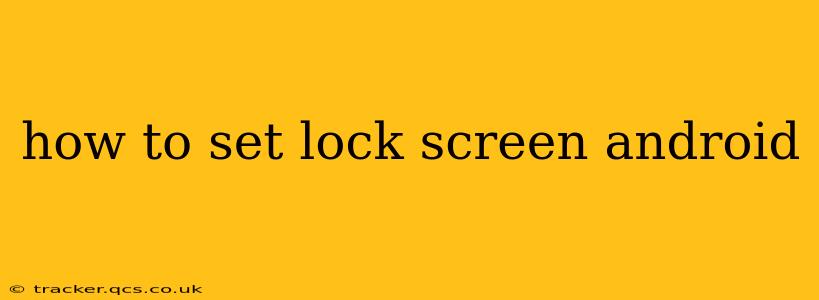Android devices offer a variety of ways to secure your phone with a lock screen, protecting your personal data from unauthorized access. This guide will walk you through the different methods and help you choose the best option for your security needs. We'll also answer some frequently asked questions about Android lock screens.
Choosing Your Lock Screen Security Type
Before diving into the specifics, let's discuss the different types of Android lock screens available and their relative security levels:
-
None: This option disables any lock screen protection. It's the least secure and should only be used if you're the sole user of the device and don't have sensitive information stored on it.
-
Swipe: A simple swipe unlocks the device. This provides minimal security and is easily bypassed.
-
PIN: A numerical code (typically 4-6 digits) you must enter to unlock. This offers a decent level of security, but can be cracked with enough attempts.
-
Pattern: You draw a pattern on a grid to unlock the device. While visually more secure than a PIN, it can still be susceptible to cracking with enough tries.
-
Password: A more complex alphanumeric password (letters, numbers, and symbols) offering superior security to PINs and patterns. This is highly recommended for better security.
-
Biometrics (Fingerprint, Face Unlock): These methods utilize your fingerprint or facial features to unlock your device. They are convenient but can be vulnerable to spoofing if not properly configured.
How to Set a Lock Screen on Your Android Phone
The exact steps may vary slightly depending on your Android version and phone manufacturer, but the general process is similar:
-
Open Settings: Locate and tap the "Settings" app, usually represented by a gear icon.
-
Find Security or Lock Screen: The location of lock screen settings varies. You might find it under "Security," "Lock screen," "Biometrics and security," or a similar option.
-
Choose Your Lock Screen Type: Select your preferred lock screen method (PIN, pattern, password, etc.).
-
Set Your Lock Screen: Follow the on-screen instructions to create your PIN, pattern, or password. You'll typically need to enter it twice to confirm. For biometrics, you'll need to follow the registration prompts for fingerprint or face data.
-
Confirm and Save: Once you've set your chosen method, confirm your selection, and your Android device will now require a lock screen to unlock.
What Happens If I Forget My Android Lock Screen Password/PIN/Pattern?
This is a common concern. Fortunately, most Android devices offer a way to recover your lock screen information. The exact method varies depending on your device and its configuration but often involves using your Google account credentials to reset your lock screen. Look for options like "Forgotten Password," "Forgot Pattern," or similar options within your lock screen recovery procedures. Consult your device's manual or your manufacturer's support website for detailed instructions if you encounter this problem.
Can I Customize My Android Lock Screen?
Yes! Beyond security, you can customize your lock screen's appearance:
-
Wallpaper: Choose a personal photo or image as your lock screen wallpaper.
-
Widgets: Add useful widgets (clock, weather, calendar, etc.) to your lock screen for quick access to information.
-
Notifications: Configure how and which notifications appear on your lock screen.
These customization options can usually be found within the same "Lock screen" or "Security" settings menu.
How Do I Disable My Android Lock Screen?
To disable your lock screen, reverse the steps above. Navigate back to your lock screen settings and select the "None" option. Remember this significantly reduces the security of your device, leaving it vulnerable to unauthorized access.
Is Face Unlock as Secure as Fingerprint Unlock?
The security of both methods varies. High-quality fingerprint sensors offer strong security, while face unlock can be more susceptible to spoofing using photographs or other similar tricks. The relative security also depends on the implementation by the specific device manufacturer.
What is the best lock screen for security?
A strong alphanumeric password offers the highest level of security. While biometrics like fingerprint or face unlock offer convenience, they shouldn't be relied upon as the sole method of security. Consider combining a strong password with biometric authentication for the best balance of security and convenience.
This comprehensive guide should help you secure your Android device with a suitable lock screen. Remember to choose a method that balances convenience with the level of security appropriate for your needs and to regularly update your security settings as needed.