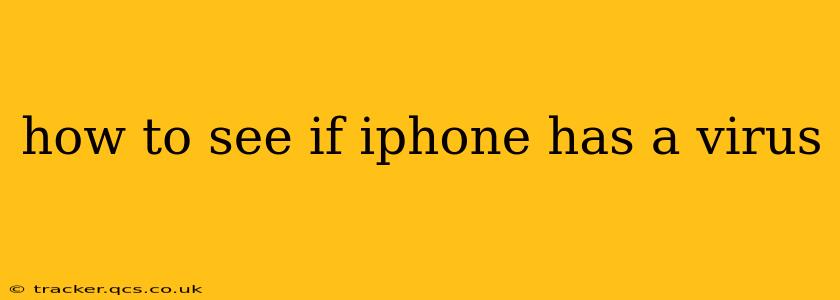How to See if Your iPhone Has a Virus: A Comprehensive Guide
iPhones, with their robust security features, are significantly less susceptible to viruses and malware than Android devices. However, it's still possible for malicious software to affect your device, though it's less likely to be a traditional "virus" and more often related to phishing scams or compromised apps. This guide will help you understand the signs of potential problems and how to address them.
What are the signs of a potential problem on my iPhone?
This is a crucial first step. Many users mistake normal iPhone behavior for a virus. Before panicking, check for these specific red flags:
- Unexpected Pop-ups: Excessive pop-ups promising incredible deals or requiring immediate action are strong indicators of a phishing attempt or a compromised app. Legitimate apps rarely generate this volume of intrusive pop-ups.
- Unusual Battery Drain: A significant and sudden increase in battery drain, even when you haven't been using power-hungry apps, warrants investigation. Malware often runs in the background, consuming battery life.
- Unfamiliar Apps: Check your installed apps regularly. If you find an app you don't recognize or remember installing, it could be malicious software.
- Data Usage Spikes: Monitor your mobile data usage. A sudden, unexplained increase could mean an app is secretly uploading data without your knowledge.
- Slow Performance: While iPhones can sometimes slow down due to storage issues or age, a sudden and significant drop in performance could suggest malicious software is impacting system resources.
- Device Overheating: Excessive heat generation, especially when the device isn't under heavy use, can indicate a problem.
- Suspicious Text Messages or Emails: Be wary of unsolicited messages asking for personal information, login credentials, or directing you to suspicious websites.
How can I tell if it's a virus or just a software glitch?
Differentiating between a genuine security threat and a software glitch isn't always easy. Software glitches typically manifest as app crashes, freezes, or minor performance hiccups. Malicious software, however, tends to exhibit more persistent and disruptive behavior, often involving the signs listed above. If you're experiencing a combination of several of these symptoms, it’s more likely that something malicious is affecting your device.
Can I run a virus scan on my iPhone?
There isn't a traditional virus scanner available for iOS like you'd find on a Windows PC or Android device. Apple's built-in security features and App Store review process significantly reduce the risk of malware.
What should I do if I suspect my iPhone has malware?
If you suspect a problem, take these steps:
- Restart your iPhone: A simple restart can often resolve minor software glitches.
- Update your iOS software: Ensure your iPhone is running the latest version of iOS. Updates often include security patches that address known vulnerabilities.
- Review your downloaded apps: Uninstall any recently downloaded apps that you suspect may be malicious.
- Change your passwords: If you've entered login credentials on a suspicious website or within a compromised app, change your passwords immediately. Enable two-factor authentication wherever possible.
- Contact Apple Support: If you continue to experience problems, contact Apple Support for assistance. They can provide further guidance and troubleshooting steps.
- Restore your iPhone: As a last resort, you can restore your iPhone to factory settings. This will erase all data on your device, so back up your important information beforehand. This should remove any persistent malware.
How can I prevent malware on my iPhone?
Proactive measures are far more effective than reactive ones. Here are some preventative strategies:
- Download apps only from the App Store: Avoid downloading apps from unofficial sources, as these carry a significantly higher risk of malware.
- Be cautious of phishing attempts: Never click on links or download attachments from unknown senders.
- Enable two-factor authentication: This adds an extra layer of security to your Apple ID and other online accounts.
- Keep your software updated: Regularly update your iOS software and apps to benefit from the latest security patches.
- Be mindful of what you click: Avoid clicking on suspicious links, especially those promising unrealistic rewards or asking for personal information.
By understanding the signs of potential problems and taking appropriate preventative measures, you can significantly reduce the risk of encountering malware on your iPhone. Remember, while not immune, iPhones benefit from a significantly more secure environment than many other mobile operating systems.