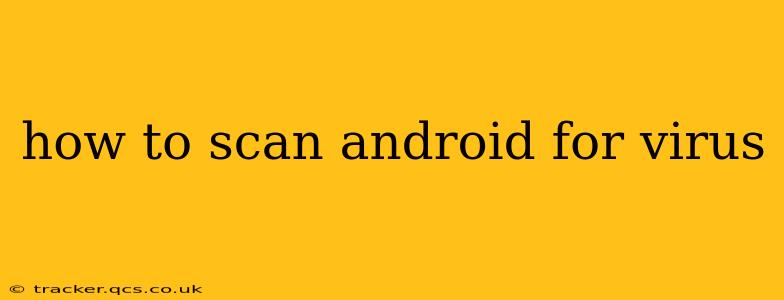Android devices, while generally secure, are not immune to malware. Knowing how to effectively scan your Android for viruses and protect yourself is crucial. This comprehensive guide will walk you through various methods, addressing common concerns and misconceptions about Android security.
What are the signs of a virus on my Android?
Before we delve into scanning methods, it's helpful to identify potential indicators of a virus infection. These can include:
- Unexpected high data usage: Malicious apps can secretly upload data, leading to unexpectedly high mobile bills.
- Battery draining quickly: A virus actively running in the background can significantly reduce your battery life.
- Overheating device: Intensive processes associated with malware can cause your phone to overheat.
- Pop-up ads: Excessive or intrusive pop-up ads are a major red flag.
- Slow performance: Malware can bog down your phone's processing power, leading to sluggishness.
- Unusual app behavior: Apps acting strangely or unexpectedly, such as automatically sending messages or making calls, are warning signs.
- Apps you don't recognize: Discovering apps you didn't install yourself is a clear indication of potential malware.
How to Scan for Viruses Using Built-in Android Security Features
Android has improved its built-in security features significantly. Google Play Protect, a crucial component of the Android operating system, actively scans your apps for threats and alerts you to any potential issues. While it's not a full-fledged antivirus, it's a solid first line of defense. You can check its status and settings in your device's security settings.
Should I use a third-party antivirus app?
While Google Play Protect is effective, many users prefer the added protection of a third-party antivirus app. Several reputable options are available on the Google Play Store, each with its own strengths and weaknesses. Choosing one depends on individual needs and preferences. Remember to always download apps from the official Google Play Store to minimize the risk of installing malware.
Which is the best antivirus app for Android?
There's no single "best" antivirus app, as user needs and preferences vary. However, several popular and highly-rated options consistently receive positive reviews. Researching different apps and reading user reviews will help you determine which suits your needs. Look for apps that offer features like real-time protection, malware scanning, and potentially a VPN for added privacy.
How often should I scan my Android for viruses?
Regular scanning isn't strictly necessary if you consistently download apps from the Google Play Store and practice safe browsing habits. However, a monthly scan is a good preventative measure. More frequent scans might be necessary if you suspect an infection or have installed apps from untrusted sources.
How to prevent getting viruses on your Android?
Prevention is far better than cure. Here are some key preventative steps:
- Only download apps from the Google Play Store: This significantly reduces your risk of malware exposure.
- Check app permissions: Before installing, carefully review the permissions an app requests. If something seems excessive or suspicious, reconsider the installation.
- Keep your software updated: Regularly updating your Android OS and apps patches security vulnerabilities, reducing the chance of infection.
- Be cautious of phishing attempts: Be wary of suspicious emails, text messages, or websites that may try to trick you into downloading malware.
- Use strong passwords: Protect your device with a strong, unique password to prevent unauthorized access.
What to do if I think my Android is infected?
If you suspect your Android device is infected, immediately take these actions:
- Disconnect from Wi-Fi and mobile data: This prevents the malware from communicating with its servers.
- Run a full virus scan: Use your preferred antivirus app to perform a thorough scan.
- Uninstall suspicious apps: Remove any apps you didn't install or that are behaving suspiciously.
- Factory reset (if necessary): As a last resort, a factory reset can remove persistent malware. Remember to back up your important data beforehand.
By following these guidelines and practicing safe mobile habits, you can significantly reduce the risk of your Android device being infected with malware and ensure a safer, more secure mobile experience. Remember, staying informed and proactive is key to protecting your data and privacy.