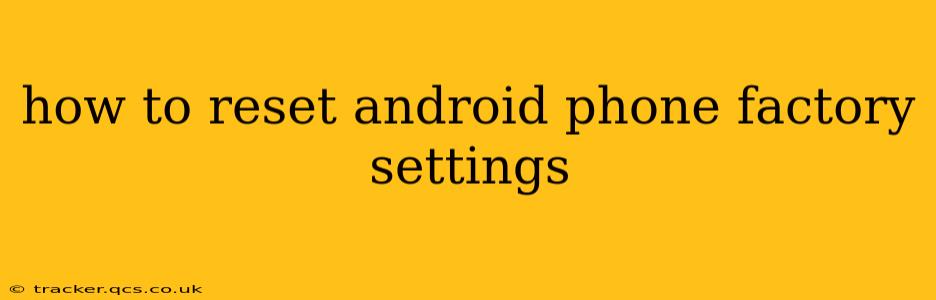Resetting your Android phone to factory settings, also known as a factory reset or hard reset, is a powerful tool that can resolve many issues, from persistent glitches to performance problems. However, it's a significant step, as it will erase all data on your device. This comprehensive guide will walk you through the process, covering different Android versions and addressing common concerns.
Before you begin, it's crucial to back up your important data. This includes photos, videos, contacts, documents, and any other files you don't want to lose. You can back up to cloud services like Google Drive, or to a computer using a cable. Losing your data is the biggest risk of a factory reset, so this step is non-negotiable.
Different Ways to Factory Reset Your Android Phone
The exact steps for a factory reset vary slightly depending on your Android version and phone manufacturer. Generally, you'll find the option within the Settings menu. However, there are also methods using recovery mode if you can't access the settings menu.
Method 1: Resetting through the Settings Menu (Most Common)
- Open Settings: Locate and tap the "Settings" app icon (usually a gear icon).
- Find System: Scroll down and find the "System" or "General Management" option. The exact wording varies across manufacturers.
- Locate Reset Options: Within the System menu, look for options like "Reset options," "Reset," or "Backup and reset."
- Select Factory Data Reset: This option will be clearly labeled. Tap it.
- Confirm the Reset: You'll likely be presented with a warning screen reiterating that all data will be erased. Carefully review this and confirm your decision by tapping "Erase everything" or a similarly worded button. This step is critical to prevent accidental data loss.
- Wait for Completion: The reset process can take several minutes, depending on the amount of data on your phone. Do not interrupt the process.
- Set Up Your Phone: Once the reset is complete, your phone will restart, and you will need to set it up as if it were new. This includes connecting to Wi-Fi, signing in to your Google account, and restoring your data from a backup (if you created one).
Method 2: Resetting Using Recovery Mode (If Settings Menu is Unaccessible)
If you can't access the Settings menu due to a software issue, you can try resetting your phone using recovery mode. This process generally involves these steps:
- Power Off Your Phone: Completely turn off your device.
- Enter Recovery Mode: The method for entering recovery mode varies significantly by phone manufacturer. Common combinations include holding down the power button and volume up/down buttons simultaneously. Consult your phone's manual or search online for "[Your Phone Model] recovery mode" to find the correct key combination.
- Navigate Using Volume Buttons and Power Button: Once in recovery mode, you'll navigate using the volume buttons to highlight options and the power button to select them.
- Select "Wipe Data/Factory Reset": Use the volume buttons to highlight this option and the power button to select it.
- Confirm the Reset: You'll usually be prompted to confirm the reset. Select "Yes" or a similar option.
- Reboot the System: Once the reset is complete, select "Reboot system now."
Frequently Asked Questions (FAQs)
What happens when I factory reset my Android phone?
A factory reset deletes all data on your phone, returning it to its original state as if it were brand new. This includes apps, settings, photos, videos, contacts, and downloaded files. Only the pre-installed operating system remains.
Will a factory reset fix my phone's performance issues?
Often, yes. A factory reset can resolve performance problems caused by corrupted files, accumulated cache data, or faulty apps. However, if the performance issues are due to hardware problems, a factory reset won't help.
How long does it take to factory reset an Android phone?
The time required varies depending on the amount of data stored on the device and the phone's processing power. It can range from a few minutes to over half an hour.
Can I recover my data after a factory reset?
If you backed up your data before the reset, you can restore it after the process is complete. Without a backup, data recovery is extremely difficult, if not impossible.
What if I forget my Google account password after a factory reset?
You will need to recover your Google account password using Google's password recovery methods. This typically involves answering security questions or receiving a verification code.
This guide provides a general overview. For specific instructions, always consult your phone's user manual or your phone manufacturer's website. Remember: backing up your data is crucial before proceeding with a factory reset.