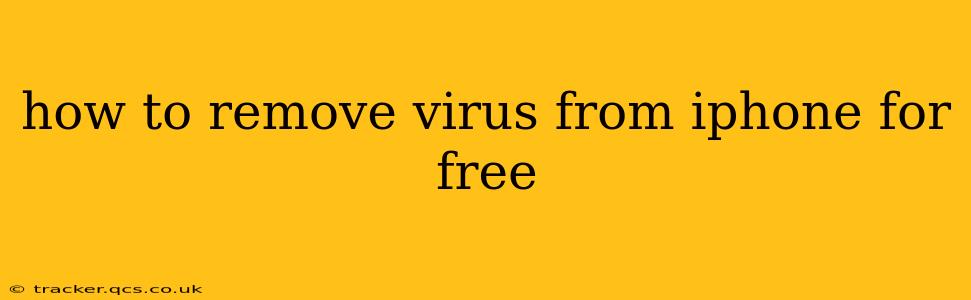The good news is that iPhones are significantly less susceptible to viruses and malware than Android devices. Apple's tightly controlled ecosystem and robust security features make it much harder for malicious software to penetrate and infect your device. However, while the chance is low, it's not impossible to encounter problems that mimic a virus, leading you to believe your iPhone is infected. This guide will help you identify and address potential issues, all without resorting to paid software.
Is My iPhone Actually Infected with a Virus?
Before jumping to conclusions, it's crucial to distinguish between a genuine virus and other issues that might feel similar. A true virus will actively compromise your system, stealing data or causing significant damage. Instead of a virus, you're more likely encountering one of these:
- Suspicious websites or apps: Downloading apps from untrusted sources or visiting malicious websites can lead to phishing attempts, data breaches, or the installation of unwanted software. This doesn't necessarily mean your entire iPhone is "infected," but it does require action.
- Phishing scams: These attempts to steal your personal information often look like legitimate messages or websites. They might trick you into entering your Apple ID password or credit card details.
- Adware: Annoying pop-up ads or excessive notifications could be signs of adware, but not necessarily a virus. This can often be traced to a specific app.
- System glitches: Performance issues like slowdowns or unexpected crashes are often unrelated to viruses but could indicate a problem that needs addressing.
How to Troubleshoot Potential iPhone "Virus" Issues
Let's address the common scenarios mimicking a virus infection and how to resolve them for free:
1. What to do if you think you downloaded a malicious app?
If you suspect you've downloaded a malicious app, the first step is to delete it immediately. Go to your Settings > General > iPhone Storage and locate the app in question. Tap on it and select "Delete App." If the app refuses to be deleted, you might need to restart your iPhone. Then try again. Avoid reinstalling it.
2. What if I'm seeing a lot of pop-up ads?
Excessive pop-up ads frequently point towards adware. Identify the app that seems to be associated with the increased ads. Try deleting that app. If the ads persist, it's possible the adware is deeply embedded. Resetting your iPhone to factory settings (explained later) will resolve this. Be sure to back up your data beforehand if possible.
3. What about phishing attempts and suspicious links?
Never click on suspicious links or open emails or messages from unknown senders. If you accidentally did so, change your Apple ID password immediately. Enable two-factor authentication for an extra layer of security. Review your recent transactions and report any unauthorized activity to your bank.
4. My iPhone is running slow. What should I do?
Slow performance isn't necessarily a sign of a virus. Try these free troubleshooting steps:
- Restart your iPhone: A simple restart can often resolve temporary glitches.
- Update your iOS: Ensure your iPhone is running the latest version of iOS from Settings > General > Software Update. Updates often include performance improvements and security patches.
- Delete unused apps and data: Free up storage space by deleting apps you don't use and clearing out unnecessary data.
- Check your storage: A full iPhone can also significantly slow down performance.
5. What if nothing else works? How do I factory reset my iPhone?
As a last resort, consider a factory reset. This will erase all data and settings on your iPhone, returning it to its original state. Before proceeding, back up your data to iCloud or a computer if possible. You can find the factory reset option in Settings > General > Transfer or Reset iPhone > Erase All Content and Settings.
Important Note: A factory reset is a drastic measure and should only be used if other troubleshooting steps fail. Ensure you've backed up your important data.
Preventing Future Issues
- Download apps only from the App Store: This is the most crucial step in preventing malware.
- Be cautious of emails and links: Don't click on anything suspicious.
- Keep your iOS updated: Regular updates include important security patches.
- Use strong passwords and two-factor authentication: Protect your Apple ID and other accounts.
By following these steps, you can effectively address most issues that might feel like a virus on your iPhone, without the need for any paid software. Remember, prevention is key. Staying vigilant and practicing safe online habits is the best way to keep your iPhone secure.