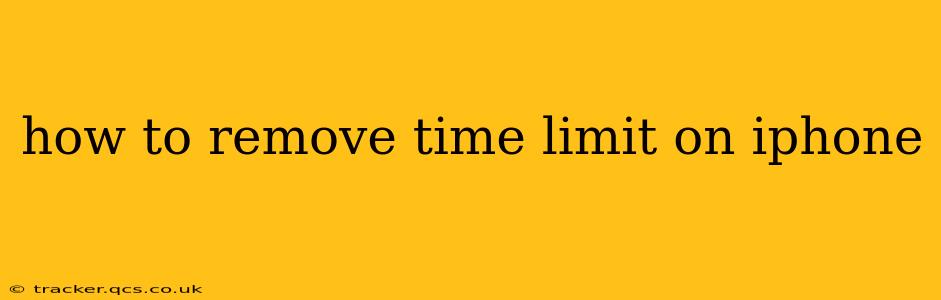Are you tired of your iPhone's screen time limits constantly interrupting your workflow or leisure activities? Many users find these limitations helpful for managing their digital well-being, but sometimes they need a break, or perhaps the limits were set accidentally. This guide will walk you through how to remove time limits on your iPhone, covering various scenarios and addressing common questions.
Understanding iPhone Screen Time Limits
Before diving into how to remove time limits, let's briefly understand what they are. Screen Time, a built-in iOS feature, allows you to monitor and manage how much time you and others spend using your iPhone and specific apps. It lets you set app limits, schedule downtime, and even create separate profiles for family members. Removing time limits simply means disabling these restrictions.
How to Remove App Limits on Your iPhone
The most common type of time limit involves setting restrictions on individual apps. Here's how to remove these:
- Open the Settings app: Locate the gray icon with gears on your home screen.
- Tap on Screen Time: This option displays your daily app usage and allows you to manage limits.
- Tap on App Limits: This section shows the apps with time limits set.
- Select the app: Choose the app for which you want to remove the time limit.
- Tap on "App Limit": You'll see the current time limit. Tap on it.
- Turn off the App Limit toggle: This will remove the time limit for the selected app. Repeat this process for each app with a limit you wish to remove.
Important Note: Removing app limits doesn't delete your usage history. You can still view your app usage data in Screen Time.
How to Remove Downtime on Your iPhone
Downtime is a feature that completely restricts access to most apps during a specified period. Here's how to disable it:
- Open the Settings app.
- Tap on Screen Time.
- Tap on Downtime.
- Toggle "Downtime" OFF. This will immediately disable the downtime restriction. You'll regain access to all apps outside of any existing app-specific limits.
How to Remove All Screen Time Restrictions
If you want to completely disable all Screen Time features, including app limits and downtime, follow these steps:
- Open the Settings app.
- Tap on Screen Time.
- Tap on "Turn Off Screen Time". A prompt will appear asking you to confirm. Tap "Turn Off Screen Time" again to confirm. This will remove all restrictions and usage tracking.
What Happens When I Remove Screen Time Limits?
Removing Screen Time limits essentially returns your iPhone to its unrestricted state. You’ll have full access to all apps at any time, without any time-based restrictions. However, remember that excessive app usage can impact your productivity and well-being.
Can I Re-Enable Screen Time Limits Later?
Yes, absolutely! You can easily re-enable Screen Time limits at any point by following the steps outlined above, but choosing to turn Screen Time back ON instead of OFF. This allows you to re-establish app limits and downtime schedules as needed.
My Child's iPhone Has Screen Time Limits. How Can I Remove Them?
If you're managing your child's iPhone through Family Sharing, you'll need to access Screen Time settings through your own device. You'll then need to locate your child's profile within the Screen Time settings and follow the steps described earlier to modify or remove their time limits. Remember, parental controls are essential for a child’s digital safety; consider the implications before completely removing restrictions.
This comprehensive guide provides a step-by-step approach to removing various types of time limits on your iPhone. Remember, responsible technology use is key, and while removing limits can be beneficial in some situations, mindful usage is crucial for maintaining a healthy balance.