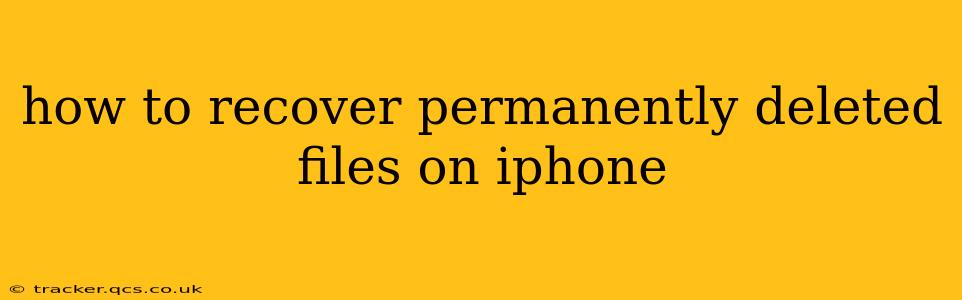Losing important files from your iPhone can be incredibly frustrating, especially if those files were permanently deleted. While completely erasing data is designed to be irreversible for security reasons, there are still avenues you can explore to recover your lost information. This guide will walk you through the various methods available, explaining their effectiveness and limitations.
Can I Recover Permanently Deleted Files from My iPhone?
The answer is: maybe. The chances of successful recovery depend on several factors, including:
- Time elapsed since deletion: The sooner you act after deletion, the higher your chances of recovery. The iPhone's internal storage might overwrite the deleted data over time.
- Type of data: Photos and videos often have a higher chance of recovery than other file types due to the way they are handled by the system and cloud services.
- Use of iCloud backup: Regular iCloud backups significantly improve your recovery options. However, even with iCloud, there's a time limit before older backups are automatically deleted.
- Use of third-party recovery software: While these tools can be helpful, their success rate isn't guaranteed and some may be scams.
What are my options for recovery?
Let's delve into the methods you can use to attempt recovery:
1. Check Recently Deleted Albums (Photos and Videos):
This is the first and easiest place to look. Both the Photos app and sometimes third-party apps might retain deleted items for a short period in a "Recently Deleted" album. Emptying this album is what usually makes deletion truly permanent. Check this album immediately if you've deleted something important.
2. Restore from iCloud Backup:
If you regularly back up your iPhone to iCloud, restoring from a recent backup is your best bet. This will restore your entire device to an earlier state, recovering not just the deleted files but all data from that backup point. Remember, this will overwrite your current data, so make sure you're comfortable with this step. You can find the backup settings in your iPhone's settings under "iCloud" and then "iCloud Backup."
3. Restore from iTunes or Finder Backup:
Similar to iCloud, if you used iTunes (older systems) or Finder (macOS Catalina and later) to back up your iPhone, restoring from a previous backup is a viable option. This method requires access to your computer used for backups. Note that this will also overwrite your current data.
4. Use Data Recovery Software (Proceed with Caution):
Several third-party data recovery software programs claim to recover permanently deleted files from iPhones. While some might offer limited success, it's crucial to proceed with extreme caution. Research thoroughly before choosing any software, and be aware of potential scams or programs that could harm your device. We do not endorse any specific software here.
5. Contact Apple Support:
While Apple support might not directly recover your files, they can provide guidance on using the built-in recovery options or suggest other troubleshooting steps. Their expertise can be invaluable.
How can I prevent this from happening again?
Prevention is better than cure! Here are some proactive measures:
- Regularly back up your data: Enable automatic iCloud backups or use iTunes/Finder backups regularly.
- Utilize cloud storage services: Services like Dropbox, Google Drive, or OneDrive can store your files safely in the cloud, providing an additional layer of protection against data loss.
- Be mindful of what you delete: Before permanently deleting files, consider whether you truly need to erase them.
- Use caution with third-party apps: Some apps may not handle file deletion in the same way as the native iOS apps.
By understanding these recovery methods and implementing preventative measures, you can minimize the risk of losing important data from your iPhone. Remember, acting swiftly after deletion increases your chances of recovery significantly.