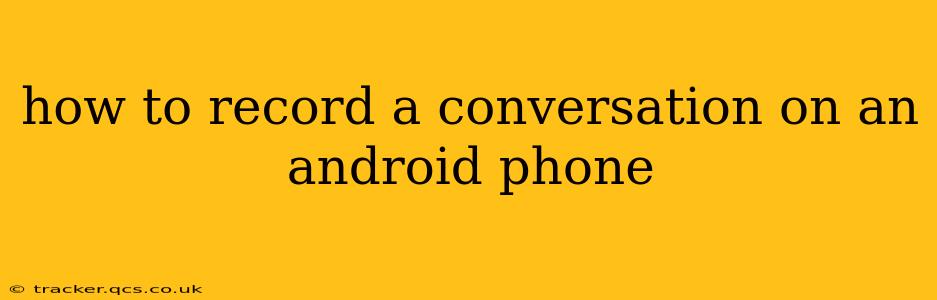Recording conversations on your Android phone can be incredibly useful for various reasons, from capturing important meeting details to documenting personal agreements. However, it's crucial to be aware of the legal implications and ethical considerations in your area before recording anyone without their explicit consent. Laws regarding recording conversations vary significantly by location.
This guide will walk you through different methods for recording conversations on your Android phone, highlighting both built-in options and popular third-party apps. Remember to always prioritize legality and respect individual privacy rights.
How Do I Record a Call on My Android Phone?
Many Android phones now offer built-in call recording features, but their availability depends on your phone's manufacturer and Android version. Some manufacturers integrate it directly into the phone app, while others might require you to enable it within the settings.
To check if your phone has a built-in call recorder:
- Open your Phone app: Look for the phone icon on your home screen or in the app drawer.
- Check Settings: Look for settings within the phone app (often a gear icon). Some phones have a dedicated "Call recording" setting. Others might list it under "Advanced" or similar.
- Enable Call Recording (if available): If you find the option, simply toggle it on. Be aware that some manufacturers might require you to accept a disclaimer acknowledging the legal implications.
- Test the Recording: Make a test call to ensure the recording is working correctly and saved in the designated location.
If your phone doesn't have a built-in call recorder, you'll need a third-party app.
What Apps Can Record Calls on Android?
Several reliable apps available on the Google Play Store can record calls on Android. Research different apps carefully, reading user reviews and paying close attention to permissions requested before installing. Some popular options include:
- Automatic Call Recorder: This app offers features like cloud storage, filtering options, and customizable recording settings.
- Cube ACR: Known for its user-friendly interface and features like automatic call recording and cloud syncing.
- Call Recorder - IntCall: This app also has several features such as saving recordings to the cloud and organizing recordings by date.
Remember to check the app's privacy policy before using it and to always be mindful of the legal requirements in your region when recording calls.
Can I Record a Conversation Without the Other Person Knowing?
The legality of recording conversations without the other person's knowledge varies considerably depending on your location. In many jurisdictions, recording a conversation requires the consent of all parties involved. It's crucial to research the specific laws in your area before recording any conversation secretly. Ignoring these laws can have serious legal consequences.
How Do I Record a Conversation in Person?
If you need to record a face-to-face conversation, you'll need a dedicated voice recorder app or device. Many Android apps are designed for this purpose, some with additional features like audio enhancement and cloud storage.
Some popular options include:
- Voice Recorder: This is a simple, built-in app found on many Android devices offering basic recording capabilities.
- Easy Voice Recorder: This app provides enhanced features, like audio editing and file management.
Where Are My Recorded Conversations Saved?
The location of saved recordings depends on whether you used a built-in call recorder or a third-party app. Check the app's settings or frequently asked questions section to locate your recordings. Typically, recordings are saved in internal storage, sometimes with a dedicated folder for the recording app.
How Can I Improve the Quality of My Recorded Conversations?
Ensuring high-quality audio is essential for clear recordings. To achieve this:
- Use a good microphone: A high-quality external microphone can significantly improve recording clarity.
- Minimize background noise: Find a quiet location to conduct your recordings and avoid unnecessary background sounds.
- Adjust recording settings: Most recording apps allow you to adjust settings such as audio quality and sample rate. Experiment to find the optimal settings for your situation.
By following these guidelines and researching local laws, you can confidently use your Android phone to record conversations legally and responsibly. Remember that respecting others' privacy and adhering to the law are paramount.