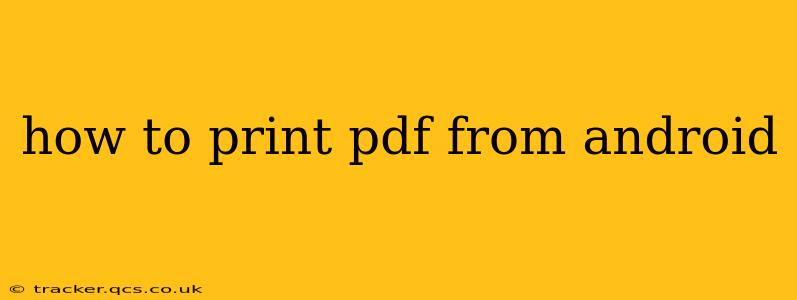Printing a PDF from your Android device might seem straightforward, but the exact method varies depending on your phone model, Android version, and the apps you have installed. This comprehensive guide will cover all the common methods and troubleshoot potential problems, ensuring you can print your PDFs seamlessly.
What Apps Do I Need to Print a PDF from Android?
Before diving into the printing process, it's crucial to understand the apps involved. You'll primarily need two things:
-
A PDF viewer or editor: This is the app you use to open and interact with your PDF file. Popular options include Google Drive, Adobe Acrobat Reader, and many others. Most PDF viewers will have a print option built-in.
-
A printer that's compatible with your Android device: Your printer needs to be connected to your Wi-Fi network or directly to your Android device (via USB or Bluetooth). Check your printer's documentation for Android compatibility. Some printers may require a specific app for Android printing.
Method 1: Printing Directly from Your PDF Viewer
This is the most common and often the easiest method. Most PDF viewer apps include a built-in print function.
-
Open the PDF: Launch your chosen PDF viewer and open the PDF you want to print.
-
Locate the Print Option: Look for an icon that typically resembles a printer. It might be in the app's menu (usually three vertical dots), or it might be a readily visible button. The exact location varies depending on the app.
-
Select Your Printer: A print dialog box will appear. Choose your printer from the list of available devices. If your printer doesn't appear, ensure it's connected to your Wi-Fi network and turned on.
-
Adjust Print Settings (Optional): You can usually adjust settings like:
- Number of copies: Specify how many copies you want to print.
- Page range: Print specific pages instead of the entire document.
- Paper size: Select the appropriate paper size (e.g., Letter, A4).
- Color/Black & White: Choose whether to print in color or black and white.
-
Print: Tap the "Print" button to send the printing job to your printer.
Method 2: Using Google Cloud Print (if your printer supports it)
Google Cloud Print is a service that allows you to print to compatible printers from any device, even if it's not directly connected to your home network. However, Google Cloud Print is officially discontinued; it may still function for some users, but it is not recommended as a primary method.
Method 3: Using a Third-Party Printing App
If you encounter issues using the built-in print function of your PDF viewer, consider downloading a dedicated printing app from the Google Play Store. These apps often offer more features and compatibility with a wider range of printers. However, exercise caution and only download apps from reputable developers.
Troubleshooting Common Printing Problems
-
Printer not found: Ensure your printer is connected to your Wi-Fi network, turned on, and has sufficient ink/toner. Restart both your Android device and your printer.
-
Connection issues: Check your Wi-Fi connection. A weak or unstable connection can prevent printing.
-
Incorrect print settings: Double-check your print settings to make sure they're correct for your printer and the type of paper you are using.
-
Driver issues: Ensure that the correct printer drivers are installed on your Android device. Sometimes, updating the printer's firmware can resolve driver issues.
-
App-specific problems: If you're having trouble with a specific app, try restarting the app or your phone. You might also want to check for app updates.
What if My Printer Isn't Directly Connected to My Wi-Fi?
If your printer isn't connected to Wi-Fi, you may need to connect it directly to your Android device via USB or Bluetooth. This option's availability depends on your printer and Android device's capabilities. Refer to your printer's manual for instructions.
By following these steps and troubleshooting tips, you should be able to print your PDFs from your Android device effectively. Remember to check your printer's documentation and the specific app you are using for more detailed instructions.