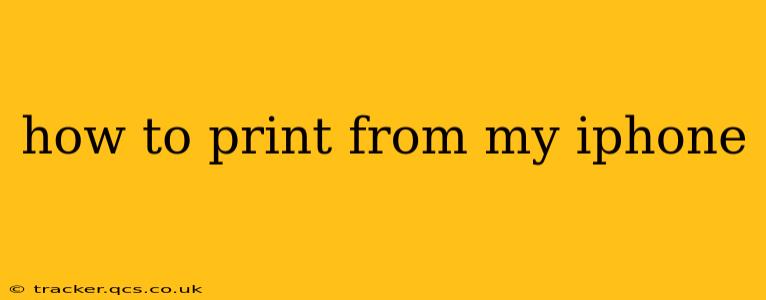Printing from your iPhone might seem daunting at first, but it's surprisingly straightforward once you understand the process. This guide will walk you through the various methods, troubleshooting common issues, and answering frequently asked questions. Whether you're printing photos, documents, emails, or web pages, we've got you covered.
What Apps Can I Use to Print from My iPhone?
The most common way to print from your iPhone is using the built-in AirPrint feature. This works seamlessly with many printers that support AirPrint, eliminating the need for extra apps or complicated setups. However, if your printer doesn't support AirPrint, you'll need a third-party printing app. These apps often offer additional features like cloud printing and more advanced print options. Popular choices include HP Smart, Canon PRINT Inkjet/SELPHY, and Epson iPrint. Check your printer's documentation or manufacturer's website to see which apps are compatible.
How to Print using AirPrint (if supported by your printer):
- Ensure your printer and iPhone are on the same Wi-Fi network. This is crucial for AirPrint to work correctly.
- Open the document or photo you wish to print. This could be from your Photos app, a web browser, email app, or a document editing app.
- Tap the "Share" icon. This usually looks like a square with an upward-pointing arrow.
- Select "Print." A print preview should appear.
- Choose your printer. Your AirPrint-enabled printer should appear in the list of available devices.
- Adjust print settings (optional). You can typically change the number of copies, pages, orientation (portrait or landscape), and other settings.
- Tap "Print." Your document should start printing!
My Printer Isn't Showing Up - What Should I Do?
This is a common problem. Here's a troubleshooting checklist:
- Check your Wi-Fi connection: Ensure both your iPhone and printer are connected to the same Wi-Fi network and have a stable internet connection.
- Restart your iPhone and printer: A simple restart can often resolve temporary glitches.
- Check your printer's status: Make sure the printer is turned on, has enough ink or toner, and isn't experiencing any other issues.
- Update your printer's firmware: Outdated firmware can sometimes cause compatibility problems. Check your printer's manual or the manufacturer's website for updates.
- Check your iPhone's software: Ensure your iPhone's operating system is up-to-date.
Can I Print Photos Directly from My iPhone's Photo App?
Yes! The process is very similar to printing other documents. Open the photo you want to print, tap the share icon, select "Print," choose your printer, and adjust any desired settings before tapping "Print."
What if My Printer Doesn't Support AirPrint?
If your printer doesn't support AirPrint, you'll need to download a compatible printing app from your printer manufacturer or a third-party printing solution. These apps often provide a more extensive range of settings and options.
Can I Print from My iPhone to a Network Printer?
Yes, you can, provided your network printer is compatible with AirPrint or the printing app you're using. Make sure your iPhone and the network printer are on the same network.
How Do I Print Multiple Pages from My iPhone?
When you select the print option, you’ll usually see an option to select the number of copies or pages to print. Specify the pages you want, and the printer will print accordingly.
Conclusion
Printing from your iPhone is a convenient feature once you get the hang of it. Whether using AirPrint or a third-party app, the process is relatively simple. Remember to troubleshoot connection issues and check your printer's compatibility for a smooth printing experience.