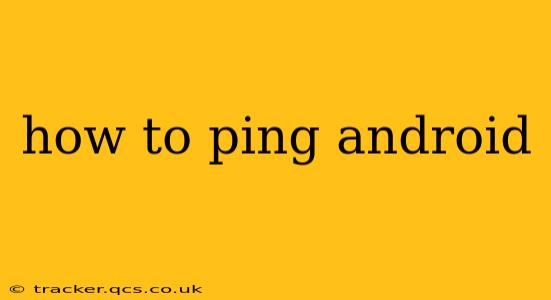Pinging a device, whether it's a computer or an Android phone, is a fundamental network troubleshooting technique. It tests connectivity by sending packets to the target device and measuring the response time. While you can't directly ping an Android device using the standard ping command from another device in the same way you would a computer, there are several methods to achieve a similar result and diagnose network issues. This guide will walk you through different approaches and explain their use cases.
Why Would You Want to Ping Your Android Device?
Before diving into the methods, let's understand why you might need to ping your Android device:
- Troubleshooting Network Connectivity: If your Android phone isn't connecting to the internet or a specific network, pinging can help determine if the problem lies with your phone's network configuration, your router, or the internet service provider.
- Checking IP Address Assignment: Pinging allows you to verify that your Android phone has correctly received an IP address from your network (DHCP).
- Determining Network Latency: The response time from a ping command indicates the latency between your Android device and the network. High latency can point to network congestion or other issues.
Methods to "Ping" Your Android Device
There isn't a direct equivalent to the command-line ping for Android devices in the same way it exists for computers. However, several indirect methods achieve similar results.
1. Using a Network Scanner App
Many network scanner apps for Android are available on the Google Play Store. These apps scan your local network and identify connected devices, showing their IP addresses. While not a "ping" in the traditional sense, seeing your device listed with an IP address confirms basic network connectivity. You can then ping the IP address from your computer to test the connection further.
How it helps: This method helps confirm your phone is on the network and has an IP address. You can then use a computer to ping that IP address for a more definitive connectivity test.
2. Pinging the Android Device's IP Address from Another Device (Computer or Router)
Once you've identified your Android device's IP address (using a network scanner app or your router's interface), you can ping it from a computer or another device on the same network using the command prompt (Windows) or terminal (macOS/Linux).
- On Windows: Open Command Prompt (cmd.exe) and type
ping [Android device IP address]. - On macOS/Linux: Open Terminal and type
ping [Android device IP address].
Example: If your Android device's IP address is 192.168.1.100, you would type ping 192.168.1.100.
How it helps: This provides a traditional ping response, showing packet loss and response times. This is the closest you'll get to a direct ping of your Android device.
3. Checking Network Settings on Your Android Device
Sometimes, the issue isn't with the network itself, but with your Android device's network settings. Check these settings:
- Wi-Fi Connectivity: Make sure your phone is connected to your Wi-Fi network and that the network is working correctly.
- Mobile Data: If you're using mobile data, ensure that your mobile data is turned on and you have a good signal.
- Airplane Mode: Ensure Airplane mode is turned off.
- Network Settings: Check for any incorrect IP configuration or proxy settings.
How it helps: This is crucial for troubleshooting before assuming a network issue exists.
4. Using a Remote Access Tool (Advanced Users)
Tools like ADB (Android Debug Bridge), require enabling developer options on your Android device. It enables advanced features, including communication with your computer. While not a ping in itself, it allows for deeper network diagnostics and device control.
How it helps: This is a more advanced approach for experienced users and offers fine-grained control and diagnostics but requires setting up developer options.
Troubleshooting Tips
- Check your router: If you cannot ping your Android device, ensure your router is functioning correctly and check for any configuration issues.
- Firewall settings: Check if firewalls on your router or computer are blocking the ping requests.
- Network cables: If you're using a wired connection, check that the cables are securely connected.
- Restart your devices: Restarting your Android device and your router can often resolve temporary network glitches.
By using these methods, you can effectively troubleshoot network problems with your Android device and ensure smooth connectivity. Remember to start with the simpler methods and only move to advanced techniques if needed.