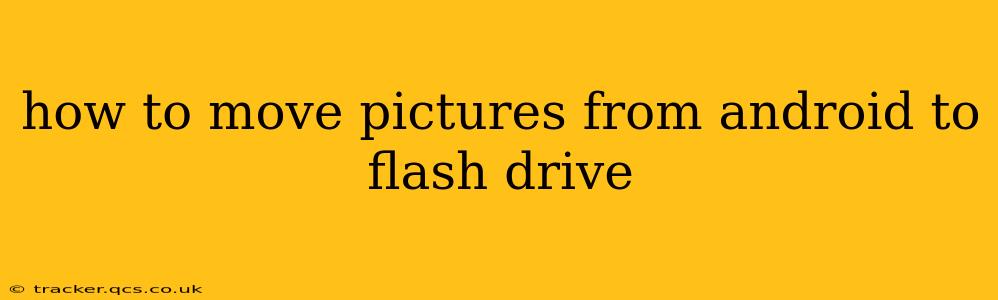Transferring photos from your Android device to a flash drive offers a convenient way to free up valuable storage space on your phone and create backups. This guide will walk you through various methods, catering to different Android versions and flash drive types. We'll cover everything from using file managers to leveraging OTG adapters and cloud storage solutions.
What You'll Need
Before we begin, ensure you have the following:
- An Android smartphone or tablet: The instructions will vary slightly depending on your Android version and phone model.
- A USB flash drive: Make sure it's formatted to a file system compatible with Android (typically FAT32 or exFAT).
- A USB OTG (On-The-Go) adapter (likely): This adapter allows you to connect a USB flash drive to your Android device's USB-C or micro-USB port. Most newer phones utilize USB-C, while older models use micro-USB. Check your device's port type before purchasing an adapter.
Method 1: Using a File Manager App (Most Common Method)
This is the most straightforward approach and requires no additional software beyond a file manager. Many Android devices come pre-installed with a file manager; otherwise, you can easily download one from the Google Play Store (e.g., Files by Google, Solid Explorer).
- Connect the Flash Drive: Plug your USB flash drive into the OTG adapter, and then insert the adapter into your Android device's port.
- Open the File Manager: Launch your chosen file manager app.
- Locate Your Pictures: Navigate to your device's internal storage. Usually, your pictures are stored in the "DCIM" folder (Digital Camera Images). You may find subfolders like "Camera" or "Screenshots."
- Copy or Move Pictures: Select the pictures you want to transfer. You can typically select multiple pictures at once. Tap the "Copy" or "Move" option (the exact wording may differ depending on your file manager).
- Choose Destination: Choose your flash drive as the destination folder. You'll usually see it listed under "USB Storage" or a similar name.
- Confirm Transfer: Confirm the transfer process. The time it takes will depend on the number of pictures and the speed of your flash drive.
- Eject Safely: Once the transfer is complete, safely eject the flash drive from your Android device through your file manager's settings or notification bar.
Method 2: Using Cloud Storage Services (For Wireless Transfer)
Cloud storage services like Google Photos, Dropbox, OneDrive, or similar offer a wireless alternative. This is useful if you don't have an OTG adapter or your phone lacks a USB port.
- Upload to Cloud: Upload your pictures to your chosen cloud storage service.
- Download to Flash Drive: On your computer, download the pictures from the cloud storage to your flash drive.
This method requires a computer as an intermediary, but it's convenient if you regularly back up your photos to the cloud.
Method 3: Using a Computer (For More Control and Large Transfers)
Connecting your Android device to a computer offers another way to transfer images.
- Connect Android: Connect your Android device to your computer using a USB cable.
- Enable File Transfer: Your Android device might ask you to select a connection type; choose "File Transfer" or "MTP" (Media Transfer Protocol).
- Access Files: Access your device's storage on your computer.
- Copy or Move Files: Copy or move your pictures from your Android's storage to your flash drive.
This is suitable for large transfers and offers greater control over the process, though it requires a computer.
Troubleshooting: Common Issues and Solutions
- Flash drive not detected: Ensure your flash drive is formatted correctly (FAT32 or exFAT) and that the OTG adapter is functioning properly. Try a different adapter or flash drive if necessary.
- Slow transfer speeds: Use a high-quality flash drive with good read/write speeds. Many factors, such as the flash drive's age and the Android device’s processing power, can affect speed.
- Insufficient storage on flash drive: Ensure you have enough free space on your flash drive to accommodate the pictures you're transferring.
How do I know if my Android supports OTG?
Many modern Android devices support OTG, but it's not universal. The simplest way to check is to try connecting a USB flash drive with an OTG adapter. If it's detected, then your device supports OTG. Alternatively, you can consult your phone's manual or search online for "[Your phone model] OTG support".
Can I directly transfer photos from my Android's SD card to a flash drive?
Yes, if your Android device has an SD card slot and you've stored photos on that SD card, you can use the same methods outlined above, but you'll navigate to the SD card's storage location within your file manager.
What file system should I use for my flash drive?
FAT32 is widely compatible with Android devices, but exFAT offers larger file size support. Either will generally work; choose the one that best suits your needs.
By following these methods, you can effortlessly move your pictures from your Android phone to a flash drive, freeing up storage space and creating valuable backups. Remember to choose the method that best fits your needs and technical capabilities.