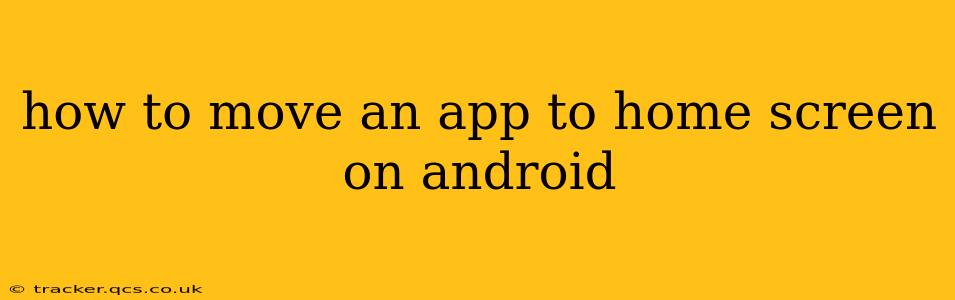Moving apps to your Android home screen is a simple process, but the exact steps might vary slightly depending on your phone's manufacturer and Android version. This guide covers the most common methods, ensuring you can personalize your phone's layout regardless of your device.
Finding Your Apps
Before you can move an app, you need to locate it. Apps are typically found in one of two places:
- The App Drawer: This is a list of all your installed apps, usually accessed by tapping an icon (often a grid of squares or dots) on your home screen.
- Already on a Home Screen: If the app is already on a home screen, you can simply move it to a different location on that screen or to a different home screen altogether.
Methods for Moving Apps to the Home Screen
Here are the most common methods for moving apps to your Android home screen:
Method 1: Long Press and Drag (Most Common)
This is the standard method across most Android devices:
- Locate the app: Find the app you want to move in your app drawer.
- Long press: Touch and hold the app icon for a second or two. You should feel a slight haptic feedback, and the icon might slightly enlarge.
- Drag and drop: Drag the app icon to the home screen. You'll see a preview of where it will be placed.
- Release: Once you've positioned the icon where you want it, release your finger. The app will now be on your home screen.
Method 2: Using the App Drawer Menu (Some Manufacturers)
Some Android manufacturers offer an additional option within the app drawer:
- Open the app drawer: Tap the app drawer icon on your home screen.
- Look for a menu: Some app drawers have a three-dot menu (or similar) in the upper right corner. Tap it.
- Add to home screen: Look for an option like "Add to Home screen," "Add shortcut," or similar. Select it.
- Choose the app: Select the app you wish to add to the home screen.
Troubleshooting: App Not Moving
If you're having trouble moving an app, try these troubleshooting steps:
- Check for updates: Ensure your Android operating system and launcher app are up to date. Outdated software can sometimes cause glitches.
- Restart your phone: A simple restart can often resolve temporary software issues.
- Check for restrictions: Certain apps might be restricted from being moved by your administrator or a parental control app.
How to Organize Apps on the Home Screen
Once you've moved your apps to the home screen, you can organize them further:
- Create folders: Group similar apps together into folders for a cleaner look. Long press an app icon, then drag it on top of another app to create a folder.
- Rearrange icons: Long press and drag icons to rearrange their positions on the home screen.
- Add widgets: Add widgets to your home screen for quick access to information like the weather or your calendar.
Frequently Asked Questions (FAQs)
How do I uninstall an app from my Android home screen?
Uninstalling an app doesn't directly happen on the home screen. You need to go to your phone's settings. The process varies slightly based on your phone's manufacturer, but generally involves going to Settings > Apps > selecting the app > and then choosing "Uninstall."
Can I move all my apps to the home screen at once?
No, you cannot move all your apps to the home screen simultaneously. You have to move each app individually using the long-press and drag method or the menu option within the app drawer, as described above.
Why can't I move some apps to my home screen?
Certain system apps or apps with restrictions might not be movable to the home screen. These apps are usually essential for the phone's functionality and are therefore kept in the app drawer.
What is a widget, and how do I add one?
A widget is a mini-application that provides quick access to specific information or functions. To add a widget, long-press an empty space on your home screen. You'll then see an option to add widgets. Choose the widget you want, resize it (if applicable), and place it on the home screen.
By following these steps and addressing common issues, you can easily manage and personalize your Android home screen to your liking. Remember to always refer to your device's specific manual if you encounter any difficulties.