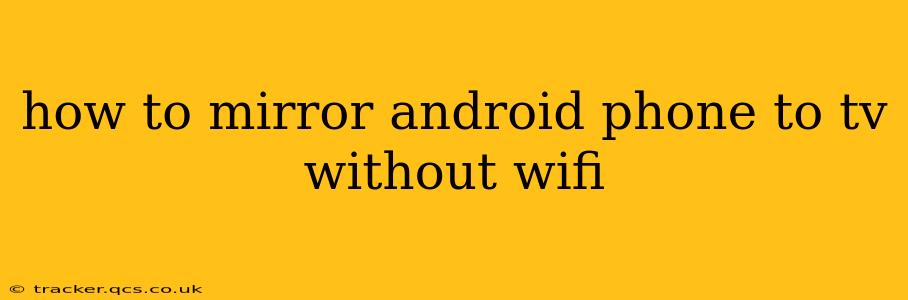Want to share photos, videos, or presentations from your Android phone on your TV without relying on your Wi-Fi network? It's entirely possible, though the methods depend on your TV's capabilities and the features of your Android device. This guide explores several ways to achieve wireless mirroring without a Wi-Fi connection.
What are my options for mirroring without WiFi?
This is a frequently asked question, and the answer isn't always straightforward. The best option for you depends on what kind of smart TV you have and what features your Android phone supports. Let's delve into the possibilities.
1. Using a Wireless HDMI Adapter (Miracast)
Many Android phones and smart TVs support Miracast, a wireless display standard. This involves using a wireless HDMI adapter that plugs into your TV's HDMI port. Your Android phone then connects to the adapter directly, enabling screen mirroring without needing a Wi-Fi network.
- How it works: The adapter creates a local wireless network specifically for screen mirroring. Your phone connects to this network, transmitting the screen content to the adapter, which then displays it on your TV.
- Advantages: Generally reliable and offers good video quality. No need for a Wi-Fi connection.
- Disadvantages: Requires purchasing a separate wireless HDMI adapter. Performance can vary depending on the adapter and your phone's capabilities. Compatibility issues are possible between certain devices.
2. Using a Chromecast with Google TV (With Local Network)
While Chromecast typically uses your Wi-Fi, it can operate on a local network if you connect both your phone and your Chromecast to the same mobile hotspot.
- How it works: Create a mobile hotspot from your phone. Connect both your phone and the Chromecast device to this hotspot. You can then cast from your phone to the Chromecast.
- Advantages: Widely compatible and user-friendly.
- Disadvantages: Requires having a Chromecast device. It still uses a network (your mobile hotspot), which technically isn't a direct Wi-Fi connection. Your phone's battery will drain faster.
3. USB-C to HDMI Adapter (Wired Connection)
This isn't wireless, but it's a reliable way to connect your phone to your TV without Wi-Fi if your phone has a USB-C port.
- How it works: Simply connect a USB-C to HDMI adapter to your phone and plug the HDMI end into your TV. The adapter essentially mirrors the phone's display.
- Advantages: Reliable, high-quality video and typically no lag. No wireless setup needed.
- Disadvantages: Requires a USB-C to HDMI adapter and a physical connection between your phone and the TV. Doesn't work with older phones using Micro USB ports.
4. Other Wireless Display Standards (DLNA)
While less common now, some older devices may support DLNA (Digital Living Network Alliance). This allows for media streaming from your Android device to a DLNA-compatible TV. Check your device's specifications to see if DLNA is supported.
- How it works: Similar to Miracast, but with potentially less compatibility.
- Advantages: No additional adapter needed (if your TV supports it).
- Disadvantages: Limited compatibility, and often less reliable than Miracast.
Troubleshooting Common Problems
- Device Compatibility: Ensure both your phone and TV are compatible with the chosen mirroring technology (Miracast, DLNA, etc.).
- Adapter Quality: A low-quality wireless HDMI adapter can lead to poor performance or connection issues.
- Software Updates: Make sure your phone and TV have the latest software updates installed.
- Distance: Wireless adapters generally work best within a close range.
Ultimately, the best method for mirroring your Android phone to your TV without Wi-Fi will depend on your specific devices and your needs. Consider the advantages and disadvantages of each option before choosing the one that best suits your situation. Remember to check your phone's and TV's manuals for more detailed instructions and troubleshooting advice.