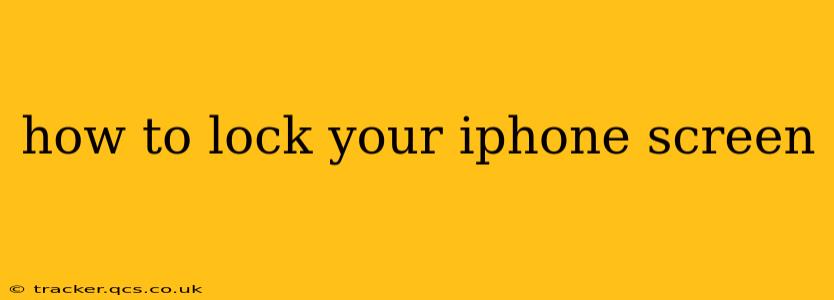Locking your iPhone screen is crucial for protecting your privacy and security. It prevents unauthorized access to your apps, photos, messages, and other sensitive data. Fortunately, there are several ways to lock your iPhone screen, depending on your preferences and the situation. This guide will cover all the methods, addressing common questions and concerns.
How do I lock my iPhone screen quickly?
The quickest way to lock your iPhone screen is by pressing the side button (on iPhone 8 and later) or the top button (on iPhone 7 and earlier). A single press will put your phone to sleep, locking the screen and requiring your passcode, Face ID, or Touch ID to unlock.
What if my iPhone is unresponsive?
If your iPhone is frozen and won't respond to the usual button press, you'll need to perform a forced restart. This varies slightly depending on your iPhone model:
- iPhone 8 and later: Quickly press and release the volume up button, then quickly press and release the volume down button. Finally, press and hold the side button until the Apple logo appears.
- iPhone 7 and 7 Plus: Press and hold both the sleep/wake button (top) and the volume down button simultaneously for at least 10 seconds, until the Apple logo appears.
- iPhone 6s and earlier: Press and hold both the sleep/wake button (top) and the home button simultaneously for at least 10 seconds, until the Apple logo appears.
A forced restart will completely shut down and restart your device, effectively locking and then unlocking the screen. Remember to back up your data regularly to avoid any potential data loss.
Can I automatically lock my iPhone screen after a period of inactivity?
Yes, you can customize the auto-lock setting to lock your screen automatically after a specific amount of time. This enhances security by preventing access if you leave your phone unattended. To adjust this:
- Go to Settings.
- Tap Display & Brightness.
- Under "Auto-Lock," choose the desired time interval (30 seconds, 1 minute, 2 minutes, 3 minutes, 4 minutes, 5 minutes, or Never).
How can I lock my iPhone screen with a passcode?
Setting a passcode is essential for securing your device. You can choose a numeric passcode, a custom alphanumeric code, or use Face ID or Touch ID for quicker unlocking. Here's how to set or change your passcode:
- Go to Settings.
- Tap Face ID & Passcode (or Touch ID & Passcode on older models).
- You may need to authenticate with your current passcode or biometric data.
- Tap Change Passcode and follow the on-screen instructions to create or modify your passcode.
What are the different ways to unlock my iPhone screen?
Unlocking your iPhone screen depends on the security settings you've configured:
- Passcode: Enter your chosen numeric or alphanumeric passcode.
- Face ID: Use your face for authentication.
- Touch ID: Use your fingerprint for authentication.
Remember to keep your biometric data up-to-date (Face ID and Touch ID) to ensure smooth unlocking.
How do I prevent my iPhone from locking automatically?
While generally not recommended for security reasons, you can disable the auto-lock feature by setting the time interval to "Never" in the Settings > Display & Brightness > Auto-Lock menu. However, we strongly advise against this, as it leaves your phone vulnerable to unauthorized access.
By following these instructions and understanding the available options, you can effectively lock and unlock your iPhone screen, ensuring the security of your valuable data. Remember to choose security settings that strike a balance between convenience and protection.