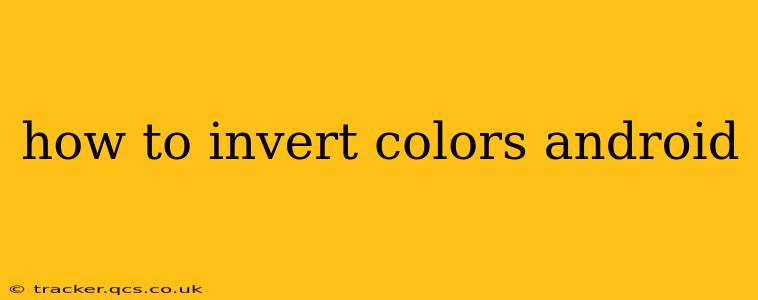Inverting colors on your Android device can be incredibly helpful for users with visual impairments, those who prefer a darker interface at night, or even just for a fun aesthetic change. Luckily, Android offers several ways to achieve this, ranging from built-in accessibility features to third-party apps. This guide will walk you through the various methods, answering common questions along the way.
How do I invert colors on my Android phone?
The simplest and most common method involves using Android's built-in accessibility features. This is usually the preferred method as it's readily available and doesn't require downloading additional apps.
- Open Settings: Locate and tap the "Settings" app on your home screen or app drawer.
- Find Accessibility: The exact location may vary slightly depending on your Android version and phone manufacturer, but generally, you'll find an option labeled "Accessibility," "Accessibility settings," or something similar.
- Navigate to "Vision": Inside the Accessibility settings, look for a section related to vision. This might be labeled "Vision," "Display," or "Display and Text Size".
- Enable Color Inversion: You should find a toggle or option to enable "Color inversion," "Invert colors," or a similar setting. Toggle this option on.
Your screen's colors should immediately invert. White will become black, black will become white, and other colors will be their respective opposites.
What is color inversion and why would I use it?
Color inversion, also known as color negative, reverses the colors displayed on your screen. This means that light colors become dark and vice-versa. The main reasons people use color inversion include:
- Improved readability in bright conditions: For users with certain visual impairments, inverting colors can make text easier to read on bright screens. The dark text on a light background becomes a light text on a dark background, reducing eye strain.
- Reduced eye strain at night: Inverting colors can make the screen easier on the eyes at night, especially when using a phone in a dark room. The reduced brightness can improve sleep quality.
- Accessibility: Color inversion is a crucial accessibility feature for individuals with low vision or certain types of color blindness.
- Aesthetic preference: Some users simply prefer the inverted color scheme for its unique visual appeal.
How do I turn off color inversion on Android?
Simply reverse the steps you took to enable it. Go back to your Android's accessibility settings, find the "Color inversion" or equivalent option, and toggle it off.
Are there any apps for color inversion on Android?
While the built-in accessibility feature is usually sufficient, several third-party apps offer color inversion and additional features like customizable color schemes. However, using a built-in feature is generally recommended for its system-wide application and often better performance.
Does color inversion affect all apps?
Yes, the built-in color inversion feature typically affects all apps and system elements. However, some apps may have their own built-in dark mode functionality that could override the system-wide color inversion.
My color inversion isn't working. What should I do?
- Restart your device: A simple restart often resolves temporary glitches.
- Check for updates: Ensure your Android operating system and any relevant apps are updated to the latest versions.
- Check accessibility settings: Double-check that the color inversion toggle is indeed turned on.
- Try a different app (if using a third-party app): Some apps may not function correctly on all devices.
By following this guide, you can easily invert the colors on your Android device and reap the benefits of improved readability, reduced eye strain, or a unique aesthetic experience. Remember to always prioritize the built-in accessibility features for the most seamless and reliable experience.