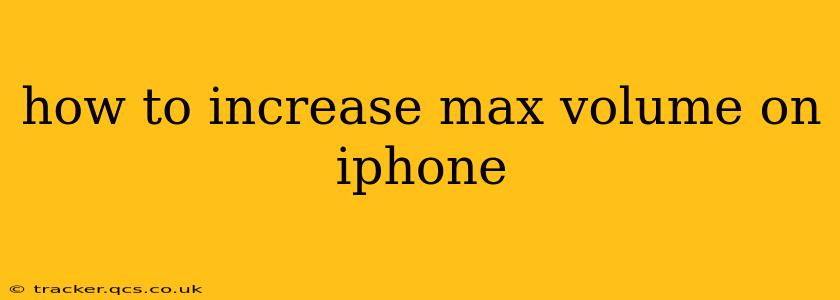Many iPhone users find themselves wishing for a louder volume, especially in noisy environments or when listening to music or podcasts. While you can't magically increase the physical maximum volume beyond Apple's design limits, there are several ways to optimize your iPhone's audio output and perceive a louder sound. This guide explores various methods and troubleshooting steps to help you get the most out of your iPhone's audio capabilities.
Why Is My iPhone Volume So Low?
Before diving into solutions, let's address the root causes of perceived low volume. Several factors can contribute to this issue:
- Hardware issues: A damaged speaker or headphone jack can significantly impact sound output. Dust or debris can also accumulate and dampen the sound.
- Software glitches: A bug in the iOS software can sometimes affect the volume settings or audio processing.
- Incorrect settings: Your iPhone might be set to a lower volume than you realize, or you might have activated features that reduce the audio output (like Ring/Silent mode).
- External factors: The environment plays a crucial role. Noisy surroundings can make it seem like your iPhone's volume is lower than it actually is.
- Faulty headphones/accessories: If you're using headphones or external speakers, a problem with the accessory itself might be the culprit.
How to Check and Adjust Your iPhone's Volume
First, let's ensure your basic volume settings are correct.
-
Check the Ringer/Silent Switch: Make sure the ringer/silent switch on the side of your iPhone is not set to silent (orange showing).
-
Adjust Volume Using Buttons: Use the volume up button on the side of your iPhone. If the volume is already at maximum, you’ll see a symbol indicating that.
-
Check Volume in Control Center: Swipe down from the top right corner of your screen (or up from the bottom on older iPhones) to access Control Center. Adjust the volume slider there. Ensure it’s set to the maximum.
-
Check App-Specific Volume: Some apps have their own independent volume controls. Make sure the volume is maximized within the app you're using.
-
Bluetooth Volume: If using Bluetooth headphones or speakers, ensure the volume is turned up both on your iPhone and on the connected device.
Troubleshooting Low Volume on iPhone
Let's address potential problems that could be lowering your perceived volume:
1. Restart Your iPhone:
A simple restart can often resolve minor software glitches affecting audio output.
2. Check for Software Updates:
Apple regularly releases iOS updates that include bug fixes and performance improvements, which might address volume-related issues. Go to Settings > General > Software Update to check.
3. Clean Your Speakers and Headphone Jack:
Gently remove any dust or debris from your iPhone's speakers and headphone jack using a compressed air canister or a soft-bristled brush. Avoid using sharp objects that could damage the delicate components.
4. Test with Different Headphones/Speakers:
Try connecting different headphones or speakers to rule out a problem with your audio accessory.
Can I Increase iPhone Volume Beyond the Maximum?
No, you cannot technically increase the maximum volume level beyond what Apple has engineered into your iPhone. Attempting to do so through third-party apps or hacks is generally unsafe and can damage your speakers.
How Can I Make My iPhone Sound Louder in Noisy Environments?
Instead of trying to increase the maximum volume, focus on strategies to improve sound clarity and perception in noisy surroundings:
- Use Headphones: Headphones block out background noise, making the audio seem louder. Noise-canceling headphones are particularly effective.
- Adjust Equalizer Settings: Experiment with the equalizer settings in your music app (like Apple Music) to boost bass or treble frequencies, which can improve the perceived loudness and clarity.
- Position the Speaker Correctly: Be mindful of where you place your iPhone. Blocking the speaker can significantly reduce the volume.
My iPhone Volume is Still Low – What Should I Do?
If you've tried all the above steps and your iPhone's volume remains low, it's likely a hardware issue. Contact Apple Support or visit an authorized service provider for repair or replacement.
By systematically following these steps, you can maximize your iPhone's audio output and enjoy a better listening experience. Remember, focusing on optimizing the existing volume rather than searching for unrealistic volume increases will provide the best and safest results.