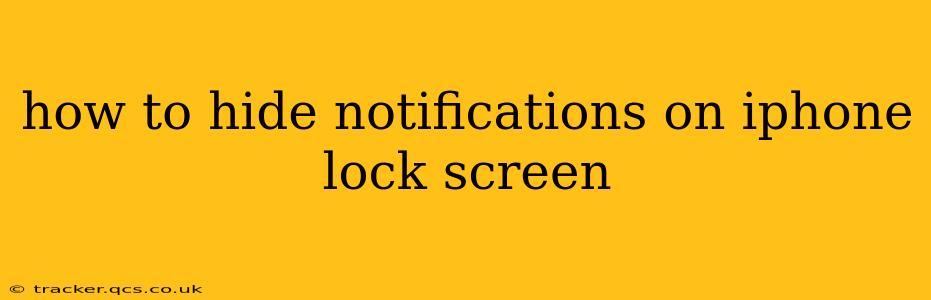Are you tired of a cluttered iPhone lock screen, constantly bombarded with notifications? Do you want to maintain your privacy and keep your personal information discreet? You're not alone. Many iPhone users find the constant stream of notifications distracting and intrusive. Fortunately, iOS offers several ways to control and customize how notifications appear on your lock screen, allowing you to regain control over your privacy and screen real estate. This guide will walk you through the various methods to effectively hide or manage notifications on your iPhone's lock screen.
How Do I Stop Notifications Appearing on My Lock Screen?
This is the core question many users have. The good news is you have several options, ranging from completely silencing notifications to selectively managing them on a per-app basis. The best method for you will depend on your preferences and the level of control you desire.
1. Turning Off Notifications Completely (for All Apps)
The most straightforward method is to simply turn off all notifications. While this might seem drastic, it’s useful if you want a completely clean lock screen and are happy to check your apps periodically.
- Steps: Go to Settings > Notifications. Here you'll find a list of all your apps. You can toggle the "Allow Notifications" switch to OFF for any app you want to silence completely. This will prevent them from appearing on your lock screen, notification center, and even displaying banner alerts.
2. Turning Off Notification Previews
This is a great compromise – you'll still see that you have a notification, but the content itself will be hidden. This preserves your privacy while still alerting you to new messages or updates.
- Steps: Go to Settings > Notifications. Scroll down and tap "Show Previews." You have three options: Always, When Unlocked, and Never. Selecting "Never" will prevent the content of notifications from showing on your lock screen, even when your phone is unlocked.
3. Managing Notifications on a Per-App Basis
For more granular control, you can manage notifications individually for each app. This allows you to customize your notification preferences depending on the app's importance to you.
- Steps: In Settings > Notifications, scroll through the list of apps. Tap on an individual app to access its notification settings. Here, you can customize several options, including:
- Allow Notifications: Toggle this switch to turn notifications on or off entirely for that specific app.
- Notification Style: Choose between Banners, Alerts, or None.
- Sounds: Customize the sound associated with notifications from this app.
- Badge App Icon: Determine whether the app icon should display a badge indicating unread notifications.
- Show Previews: As described above, control the preview visibility on the lock screen for this specific app.
4. Using Focus Modes
Introduced in iOS 15, Focus Modes allow you to create customized notification profiles for different scenarios (e.g., Work, Sleep, Driving). You can specify which apps are allowed to send notifications while a particular Focus mode is active, effectively silencing others.
- Steps: Go to Settings > Focus. You can create new Focus modes or customize existing ones. Within each mode, you can select which apps can send notifications and which should be silenced. This is an excellent way to manage your notifications based on context and time of day.
How Can I Hide Specific Types of Notifications?
While you can't hide specific types of notifications within an app (like only hiding emails but not calendar events from the Gmail app, for example), the per-app notification customization allows you to manage notification behavior based on the source app. If one app delivers multiple notification types that you'd like to manage differently, you may want to consider using different apps altogether to isolate notification sources for more customized management.
How to Stop Notifications From Showing on My iPhone Lock Screen at Night?
Combining the "Do Not Disturb" feature with a scheduled Focus Mode provides the most effective way to silence notifications at night. "Do Not Disturb" silences all notifications, while a scheduled Focus mode allows for more nuanced control. For example, you might allow certain emergency contacts to get through during Do Not Disturb.
- Steps: Go to Settings > Do Not Disturb. Schedule Do Not Disturb to automatically activate during your sleep hours. Pair this with a scheduled "Sleep" Focus Mode to ensure only essential notifications come through.
By implementing these methods, you can take back control of your iPhone lock screen and enjoy a more peaceful and private user experience. Remember to experiment with different settings until you find the combination that best suits your preferences and workflow.