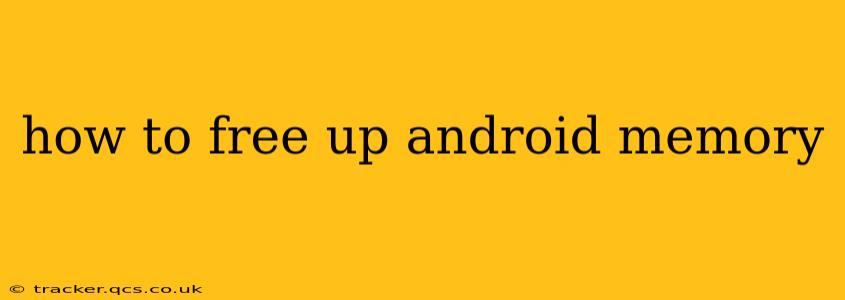Is your Android phone running slower than usual? Feeling frustrated by lag and app crashes? The culprit might be a lack of free memory. A cluttered Android device can significantly impact performance. Fortunately, freeing up space is achievable with a few simple steps. This guide will walk you through effective methods to reclaim your Android's memory and restore its peak performance.
What Causes Android Memory Issues?
Before diving into solutions, let's understand why your Android device might be running low on memory. Several factors contribute to this:
- App Cache: Apps store temporary files, known as cache, to speed up loading times. Over time, this cached data accumulates, consuming significant storage space.
- Unused Apps: Many users download apps and forget about them. These unused apps continue to occupy space on your device.
- Downloaded Files: Images, videos, and other downloaded files can quickly fill up your storage.
- System Files: The Android operating system itself generates various files that contribute to storage usage.
- Background Processes: Many apps run in the background, consuming memory even when not actively used.
How to Clear Android App Cache and Data
One of the most effective ways to free up Android memory is by clearing app cache and data. This removes temporary files and app settings, freeing up significant storage space. Note: Clearing data will reset app settings to their defaults.
Steps:
- Open your Settings app.
- Go to Apps or Apps & notifications.
- Select the app you want to clear the cache and data from.
- Tap Storage.
- Tap Clear Cache.
- If necessary, tap Clear Data (this will reset app settings).
Repeat this process for several apps, focusing on those you rarely use or those known for large cache sizes (like social media apps or games).
How to Uninstall Unused Apps
Removing apps you no longer use is a straightforward way to reclaim significant storage space. Identify apps you haven't touched in months and uninstall them.
Steps:
- Open your Settings app.
- Go to Apps or Apps & notifications.
- Find the app you want to uninstall.
- Tap Uninstall.
How to Delete Downloaded Files
Downloaded files, especially high-resolution photos and videos, can quickly consume storage. Regularly review your downloads and delete unnecessary items. Use the file manager app (often pre-installed) to browse your downloaded files and easily delete unwanted content.
How to Manage Background Processes
Apps running in the background consume memory even when not actively used. While completely disabling background processes isn't always recommended (it might affect app functionality), you can manage them to some extent. Android's built-in settings usually offer options to limit background activity for individual apps or restrict data usage in the background. Explore your device's settings to discover these features.
How Often Should I Free Up Android Memory?
The frequency of cleaning your Android device depends on your usage patterns. If you frequently download files and install apps, it's advisable to perform a memory cleanup at least once a month. For less intensive users, every few months might suffice. Regularly clearing the cache is always beneficial for maintaining optimal performance.
Can I Use a Third-Party App to Free Up Android Memory?
Several third-party apps claim to optimize Android memory. While some might offer useful features, proceed with caution, as some apps could contain malware or unnecessary bloatware. Prioritize using the built-in Android features before resorting to third-party apps. If you decide to use a third-party app, research and choose reputable options carefully.
Why is my Android still slow after freeing up memory?
Even after clearing cache, uninstalling apps, and deleting files, your Android device might still feel slow. Other factors could contribute to slow performance, such as:
- Outdated software: Update your Android operating system and apps to the latest versions.
- Hardware limitations: Older devices might naturally become slower over time.
- Malware: A malware infection can significantly impact performance. Run a virus scan using a reputable security app.
- Too many widgets: Widgets consume resources. Reduce the number of widgets on your home screen.
By following these steps, you can effectively free up Android memory and optimize your device's performance. Remember to regularly perform these maintenance tasks to keep your Android running smoothly.