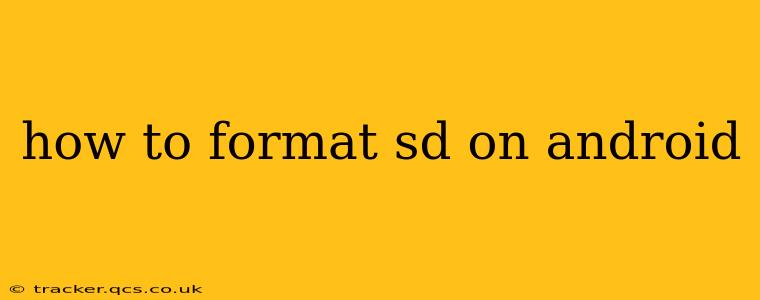Formatting your SD card on Android can seem daunting, but it's a straightforward process with significant benefits. This guide will walk you through the steps, explain why you might need to format, and address common concerns. Whether you're dealing with a new SD card, encountering storage issues, or prepping for a phone upgrade, this guide has you covered.
Why Would I Need to Format My SD Card?
Before diving into the "how," let's understand the "why." There are several reasons why you might need to format your SD card:
- New SD Card: A freshly purchased SD card needs formatting before your Android device can use it. This sets up the necessary file system for data storage.
- Storage Issues: If your SD card is showing errors, failing to mount, or experiencing slow performance, formatting can sometimes resolve these problems. (However, remember that formatting erases all data!)
- Switching Devices: When moving an SD card between different Android devices, formatting can ensure compatibility. Different devices may use different file systems.
- Preparing for Sale or Reuse: Formatting wipes your personal data from the SD card, safeguarding your privacy before giving it away or selling it.
- Fixing File System Corruption: If the file system on your SD card becomes corrupted (due to power loss, improper removal, or malware), formatting can often repair it.
How to Format an SD Card on Android: Step-by-Step Instructions
The exact steps might vary slightly depending on your Android version and phone manufacturer, but the general process is consistent:
-
Insert the SD card: Make sure your SD card is securely inserted into your Android device's SD card slot.
-
Access Settings: Open the Settings app on your phone. This is usually represented by a gear or cogwheel icon.
-
Locate Storage Settings: The exact wording may vary, but look for options like "Storage," "Storage & USB," "System," or "About Phone." You may need to navigate through a few menus to find it.
-
Find SD Card Information: Once in the storage settings, you should see information about your internal storage and your SD card. Tap on the SD card entry.
-
Initiate Formatting: You'll see options to manage your SD card. Look for a button or option that says "Format," "Erase & Format," "Format as internal," or something similar. Be extremely careful here, as this will erase ALL data on the card.
-
Choose File System (Optional): Some devices allow you to choose the file system (e.g., exFAT, FAT32). Generally, exFAT is recommended for larger SD cards, as it supports files larger than 4GB. FAT32 is often the default and works well for smaller cards.
-
Confirm Formatting: You will be prompted to confirm that you want to format the SD card and that all data will be lost. Carefully review this warning and confirm only if you are sure.
-
Wait for Completion: The formatting process will take a few minutes, depending on the size of the SD card. Do not remove the card during this process.
-
Verify Formatting: Once the process is complete, verify that your device recognizes the formatted SD card.
What Happens When You Format an SD Card?
Formatting essentially wipes the card clean, creating a fresh file system. This means all your data – photos, videos, documents – will be permanently erased. There's no way to recover data after formatting, so back up important files beforehand if possible.
What File System Should I Choose?
The best file system depends on your SD card's size and your needs.
- FAT32: Compatible with almost all devices but has a 4GB file size limit. Suitable for smaller cards.
- exFAT: Supports larger files (over 4GB) and is generally better for larger SD cards. Compatibility might be slightly lower than FAT32 on older devices.
What if My SD Card Isn't Showing Up?
If your Android device doesn't recognize your SD card after formatting (or at all), try these troubleshooting steps:
- Check the card reader: Ensure the SD card is properly inserted. Try cleaning the contacts on the card and the reader slot.
- Try another device: Test the SD card in a different device (computer, another phone) to see if it's the card or the reader that's causing the problem.
- Check for physical damage: Inspect the SD card for any physical damage.
Can I Format My SD Card Without Losing Data?
No, you cannot format an SD card without losing data. Formatting is a destructive process that overwrites the existing file system. Always back up important data before formatting.
This guide provides a comprehensive understanding of formatting SD cards on Android. Remember to always back up your data before proceeding. If you encounter persistent problems, consult your device's documentation or seek assistance from a professional.