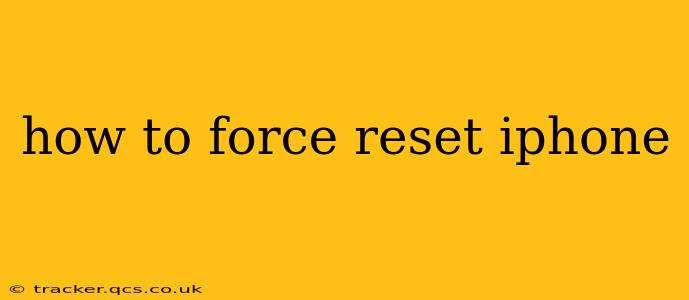A frozen iPhone can be incredibly frustrating. Luckily, a force reset is often the solution. This process restarts your device without affecting your data, resolving minor software glitches and freezing issues. This guide will walk you through how to force reset your iPhone, covering different iPhone models and addressing common questions.
What is a Force Reset?
A force reset, also known as a hard reset, is different from a regular restart. A regular restart involves simply turning your phone off and on again. A force reset, however, forces your iPhone to shut down and restart, clearing any temporary software issues that might be causing problems. This is a crucial troubleshooting step before considering more drastic measures like restoring your iPhone from a backup.
How to Force Reset Your iPhone (Different iPhone Models)
The method for forcing a reset varies slightly depending on your iPhone model:
iPhone 8, iPhone X, iPhone 11, iPhone 12, iPhone 13, iPhone 14, and later:
- Quickly press and release the Volume Up button.
- Quickly press and release the Volume Down button.
- Press and hold the Side button (power button). Keep holding it until you see the Apple logo appear on the screen. This usually takes about 10-15 seconds.
iPhone 7 and iPhone 7 Plus:
- Press and hold both the Side button (power button) and the Volume Down button simultaneously. Continue holding until the Apple logo appears.
iPhone 6s and earlier:
- Press and hold both the Home button and the Top (or Side) button simultaneously. Hold until the Apple logo appears.
Important Note: During the force reset process, you might briefly see the "slide to power off" slider. Do not slide this. Continue holding the buttons until the Apple logo appears.
Troubleshooting Tips After a Force Reset
After performing a force reset, your iPhone should restart normally. If the problem persists, consider these steps:
- Check for Software Updates: Ensure your iOS is up-to-date. Go to Settings > General > Software Update to check for and install any available updates.
- Check for Storage Space: A full or nearly full iPhone can cause performance issues. Check your storage space in Settings > General > iPhone Storage. Delete unnecessary apps, photos, or videos to free up space.
- Restart Your Wi-Fi Router: Sometimes, network connectivity problems can cause your iPhone to freeze. Try restarting your Wi-Fi router.
- Try a Regular Restart: After a force reset, if you still encounter issues, attempt a regular restart by powering off and back on your iPhone.
What if a Force Reset Doesn't Work?
If a force reset doesn't resolve the issue, you might need to consider more advanced troubleshooting steps, such as restoring your iPhone from a backup using iTunes or Finder. If you're still experiencing problems after trying these options, contacting Apple Support is advisable.
What Data is Lost During a Force Reset?
Nothing! A force reset only restarts your iPhone's operating system. It does not erase any of your data, apps, or settings. It's a safe and effective way to resolve many common iPhone issues.
How Often Can I Force Reset My iPhone?
You can perform a force reset as often as needed. It's not harmful to your iPhone and can be a quick fix for many minor software glitches. However, if you find yourself needing to force reset your iPhone frequently, it may indicate a more serious underlying problem that requires further investigation.
How Long Does a Force Reset Take?
A force reset usually takes between 10 and 30 seconds, depending on your iPhone model and the current state of the device.
By following these steps and troubleshooting tips, you should be able to successfully force reset your iPhone and resolve any minor software issues. Remember to always back up your data regularly to protect against more significant problems.